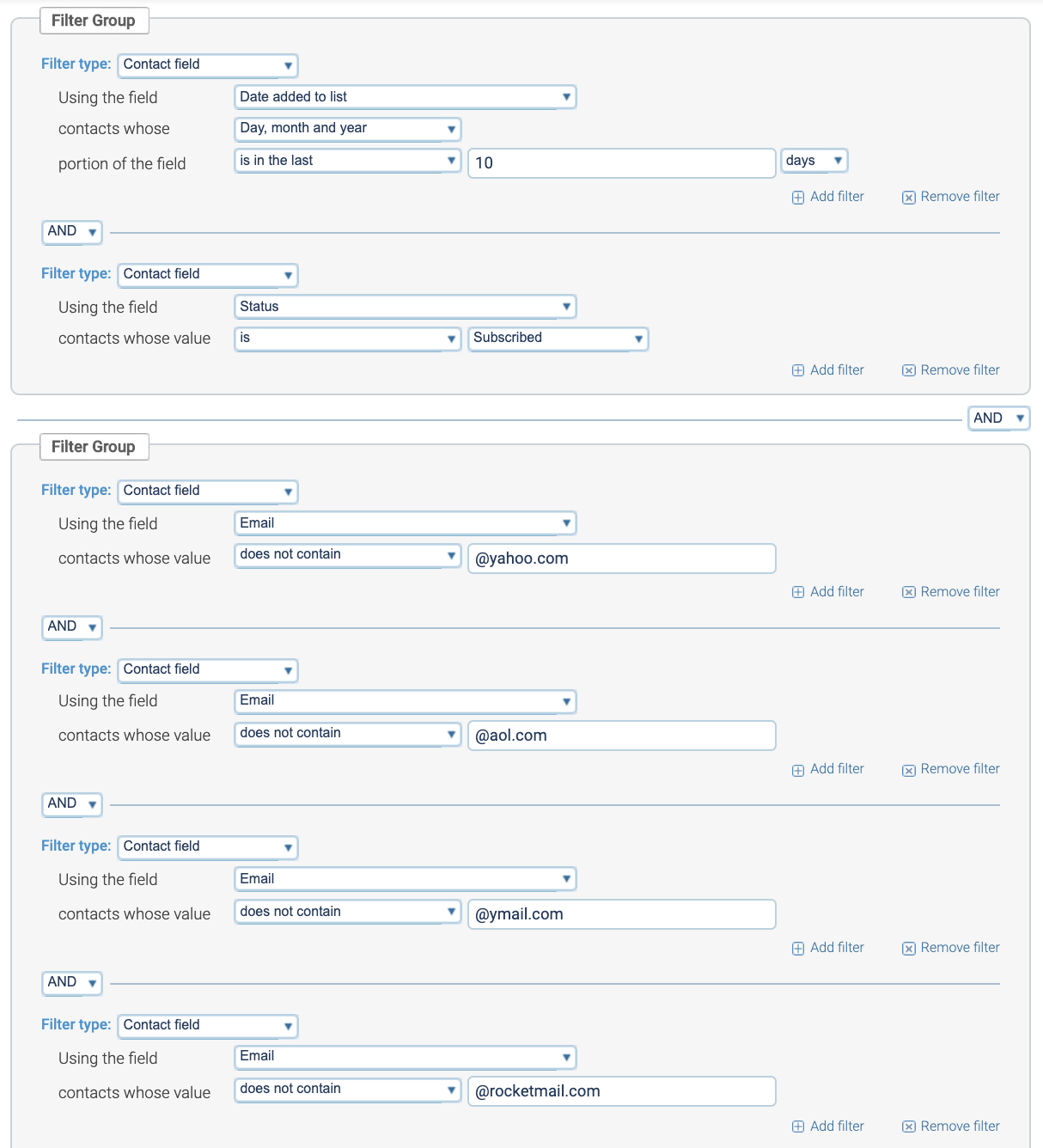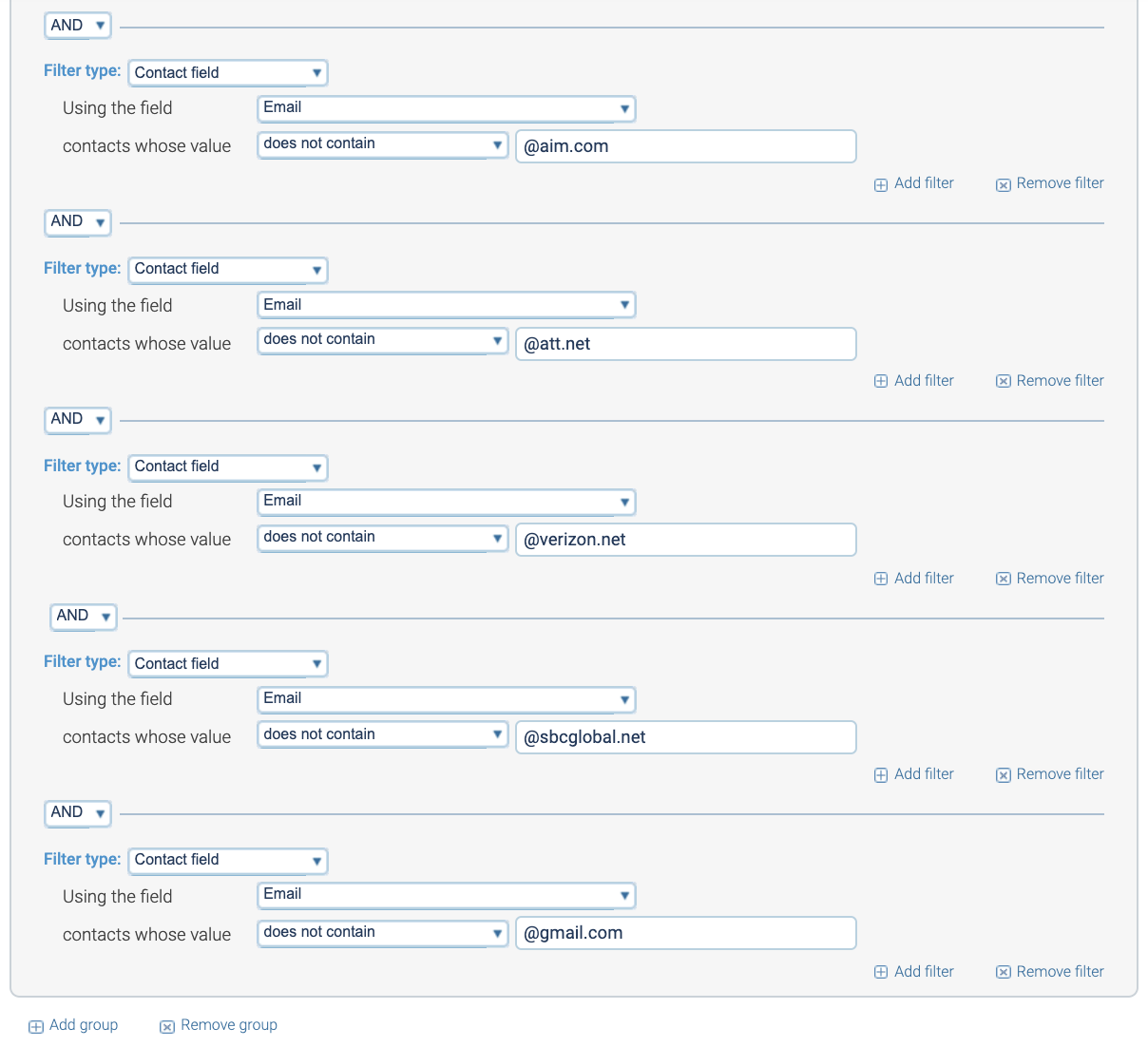When you’re sending email, you want to keep your delivery, open, and click rates high. Good email stats tend to keep both your audience and the ISPs (which control your deliverability) all happy. Sometimes particular ISPs have more trouble than others, though.
To stay in a flexible position able to mitigate trouble with ISPs as it comes up, use the following 4 segments in your sends:
- 60/30: People who have clicked in the last 60 days or opened in the last 30 days. (Note: Sending to data any older than this on a regular basis is risky and can get you in trouble with ISPs.)
- Gmail A/X: Gmail addresses added to your list in the last X days
- VZM A/X: Verizon addresses added to your list in the last X days
- Other A/X: All other addresses added to your list in the last X days
** For each ISP A/X segment, start with 10 days and fluctuate down if you have trouble inboxing.**
To create these segments in Campaigner, click: Lists > Segments > Create New Segment (orange button)
60/30
This segment includes contacts that are subscribed AND have clicked an email in the last 60 days OR opened one in the last 30 days.
Your segment should be built like this:
Filter Group 1:
- Filter type > Contact Field
- Using the field > More > Date Last Clicked
- Contacts whose > Day, Month and Year
- Portion of the field > is in the last 60 days.
+ Add filter (bottom right button in the filter group), Choose the OR dropdown to join your filters. This will make it so a subscriber will be part of the segment if they EITHER clicked or opened in the time frames selected.
- Filter type > Contact Field
- Using the field > More > Date Last Opened
- Contacts whose > Day, Month and Year
- Portion of the field > is in the last 30 days.
+ Add group (bottom left button). Choose the ANDdropdown to join your filters. Next you’ll add the criteria that the contact must be currently subscribed. Saying AND will ensure that contacts both are subscribed and have either clicked or opened.
Filter Group 2:
- Filter type > Contact field
- Using the field > Status
- Contacts whose value > Is subscribed
In your Campaigner account the segment should look exactly like this:
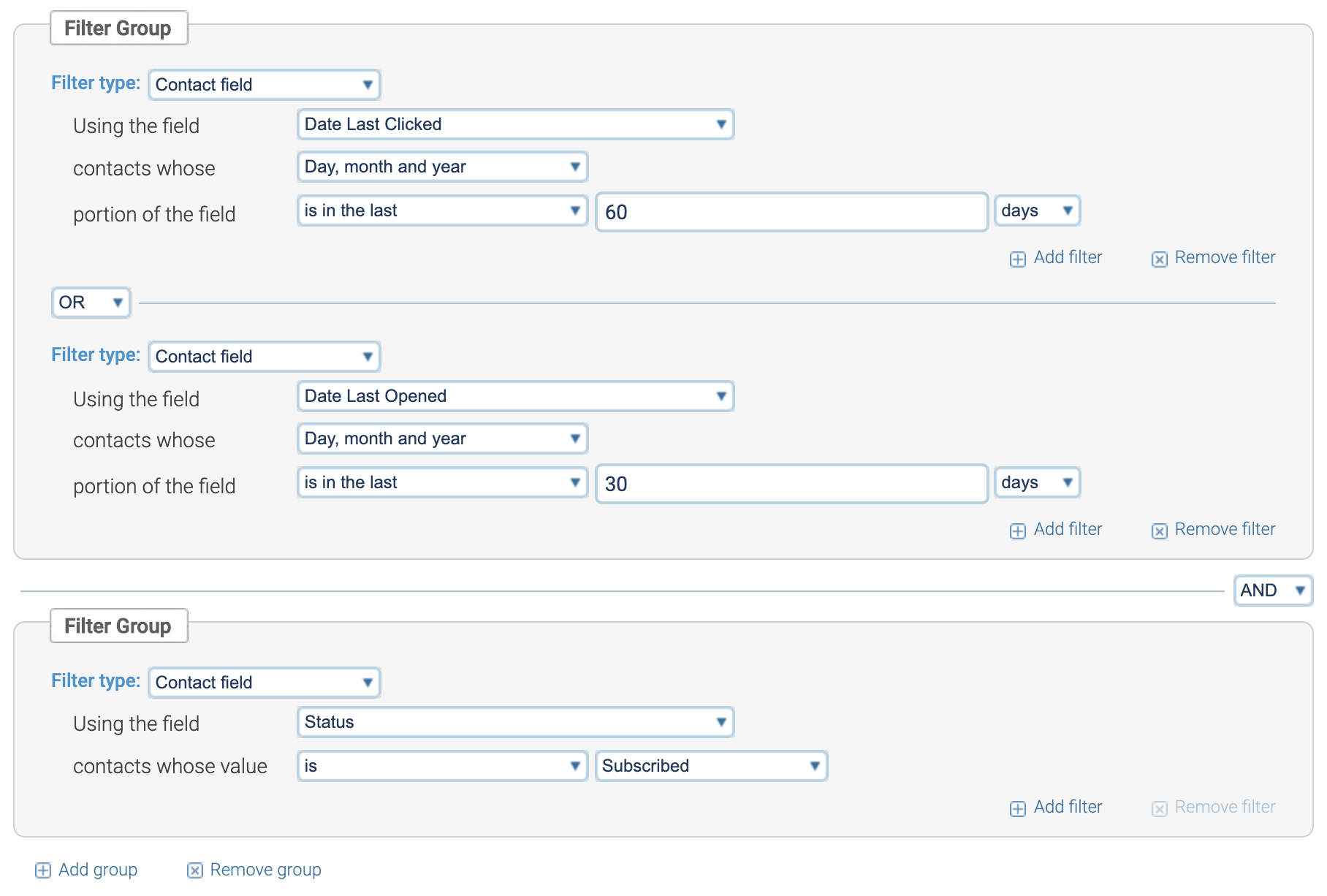
When you’re done with this, scroll down, check the count of how many subscribers are in this segment. If it looks right to you, hit next, name your segment “60/30,” make sure the segment is dynamic, and hit finish. It should look like this:
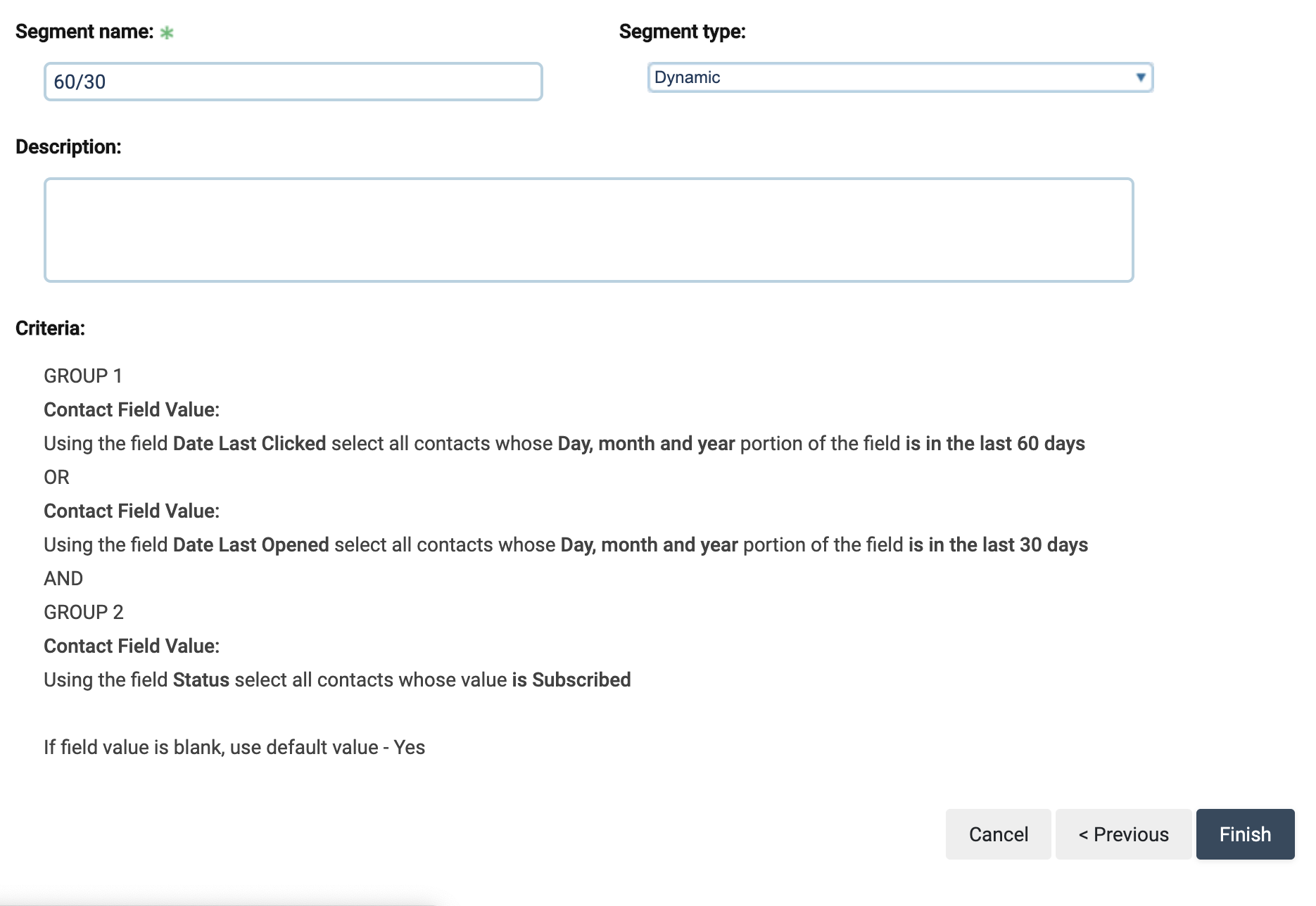
Creating segments by ISP/domain:
In addition to your 60/30 segment, you’ll want to have the 3 ISP segments mentioned earlier.
- Gmail A/X
- Verizon A/X
- Other A/X
As mentioned before, start with 10 days for X for each of these segments, and adjust the days down if you need less traffic going to that domain (assuming the amount added in fewer days is an appropriate amount less than the amount added in the last 10 days). Contact Earnware support if you need more controlled segmentation tactics for more complex situations like active lead generation with a varied, uncontrollable flow of leads to your sending account.
When ISPs get problematic with deliverability, this set-up keeping ISP segments separate can help by allowing you to cut back on volume for only the affected ISP, rather than cutting back on TOTAL volume.
Gmail A/10
This segment will include @gmail.com addresses added to your account in the last 10 days.
Filter Group 1:
- Filter type > Contact field.
- Using the field > More >Date Added to List
- Contacts whose > Day, month and year
- Portion of the field > is in the last 10 days.
+ Add group (bottom left button). For the dropdown between the filter groups, choose AND.
Filter Group 2:
- Filter type > Contact field.
- Using the field > Status
- Contacts whose value > is subscribed.
+ Add group (bottom left button). For the dropdown between the filter groups, choose AND.
Filter Group 3:
- Filter Type > Contact field
- Using the field > Email
- Contacts whose value > contains@gmail.com
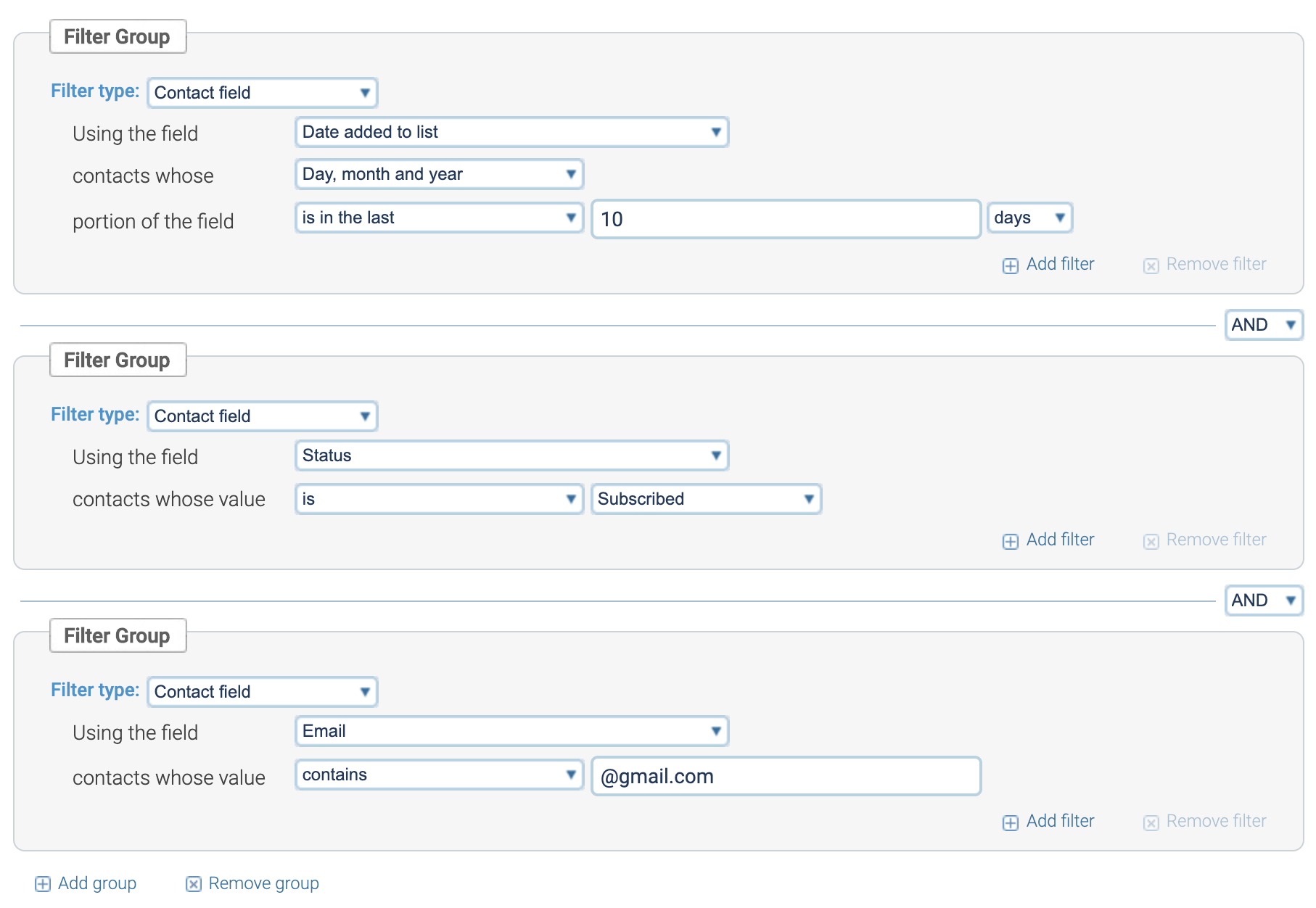
When your segment looks like the one above, scroll down, check the count of how many subscribers are in this segment. If it looks right to you, hit next. You’ll see the following screen.
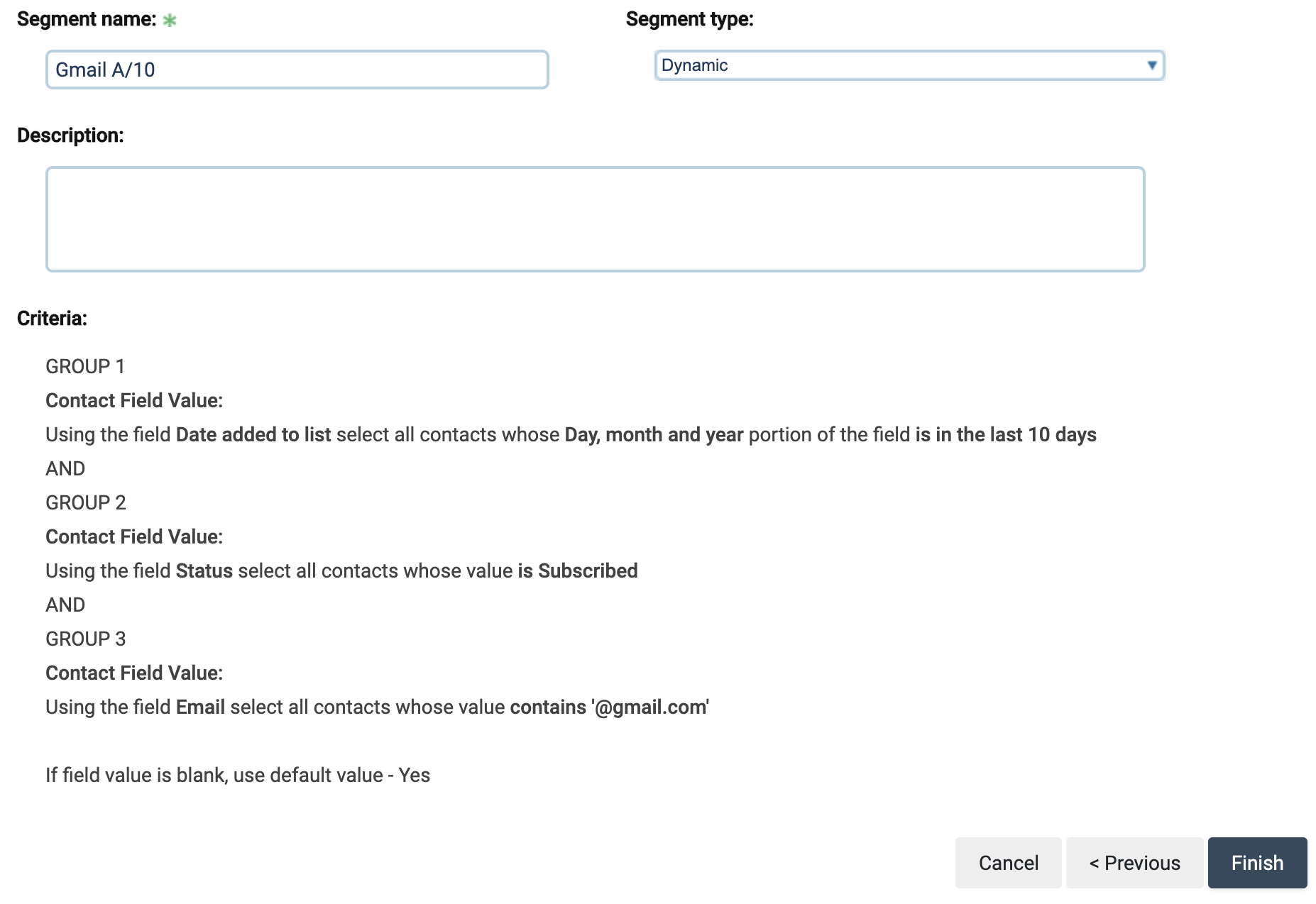
Here, name your segment, make sure it’s dynamic and then hit finish. To keep things simple and uniform in our own systems, we name this type of segment “Gmail A/10” for Gmail subscribers added in the last 10 days.
VZM A/10
This segment will include Verizon Media domains added to your account in the last 10 days.
These domains include:
- @yahoo.com
- @aol.com
- @ymail.com
- @rocketmail.com
- @aim.com
- @att.net
- @verizon.net
- @sbcglobal.net
Filter Group 1:
- Filter type > Contact field.
- Using the field > More >Date Added to List
- Contacts whose > Day, month and year
- Portion of the field > is in the last 10 days.
+ Add group (bottom left button). For the dropdown between the filter groups, choose AND.
Filter Group 2:
- Filter type > Contact field.
- Using the field > Status
- Contacts whose value > is subscribed.
+ Add group (bottom left button). For the dropdown between the filter groups, choose AND.
Filter group 3:
For this filter group, create the same filters for each of the VZM domains listed above.
- Filter type > Contact field
- Using the field > Email
- Contacts whose > whose value contains _______
+ Add filter (bottom right button), join the filters with the OR dropdown.
Set up the same filters for the following domains and join each filter with OR:
- @yahoo.com
- @aol.com
- @ymail.com
- @rocketmail.com
- @aim.com
- @att.net
- @verizon.net
- @sbcglobal.net
In effect, this will include contacts that are subscribed, have been added in the last 10 days, and that have any of the above email domains. The segmentation should look like this:
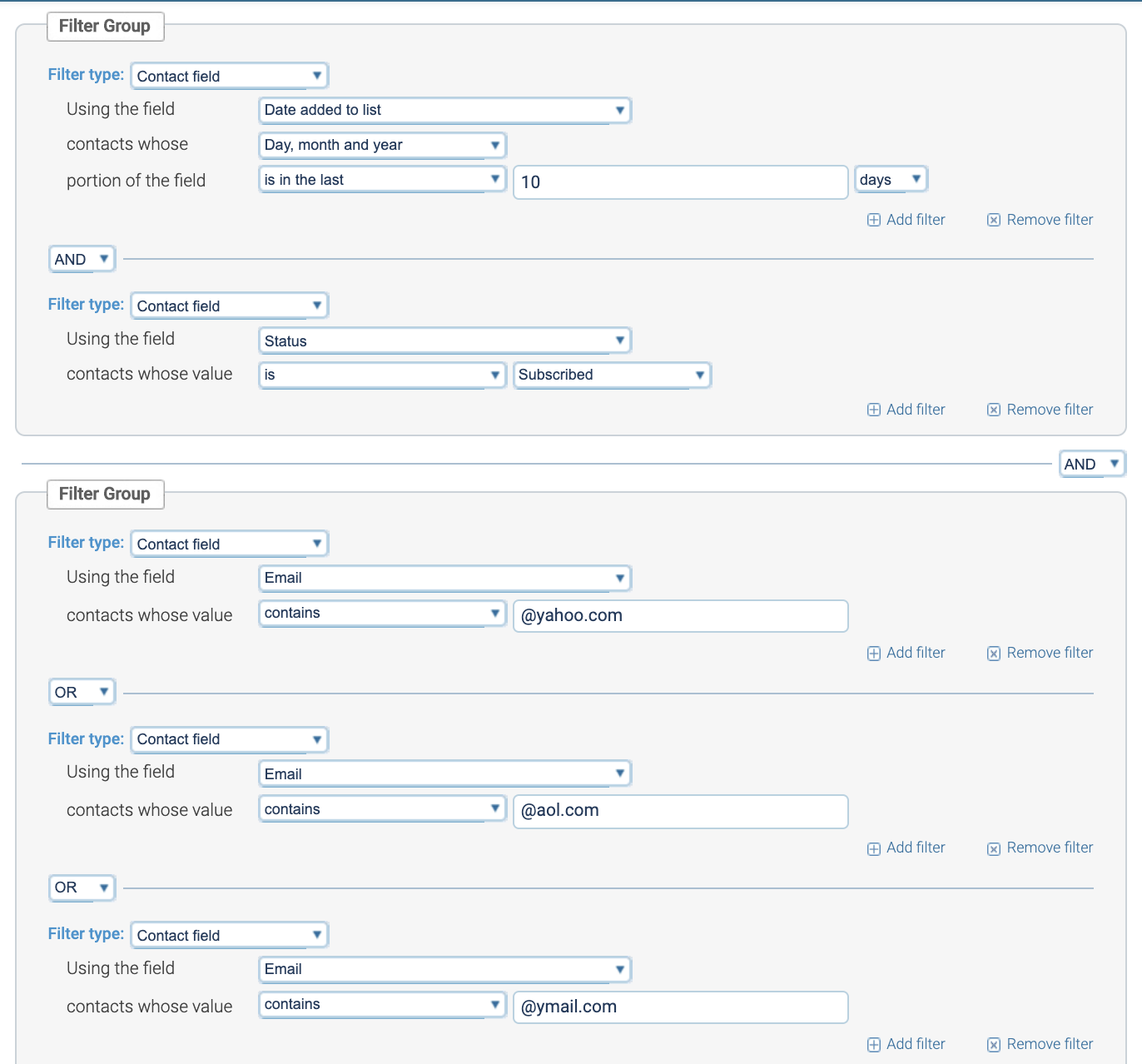
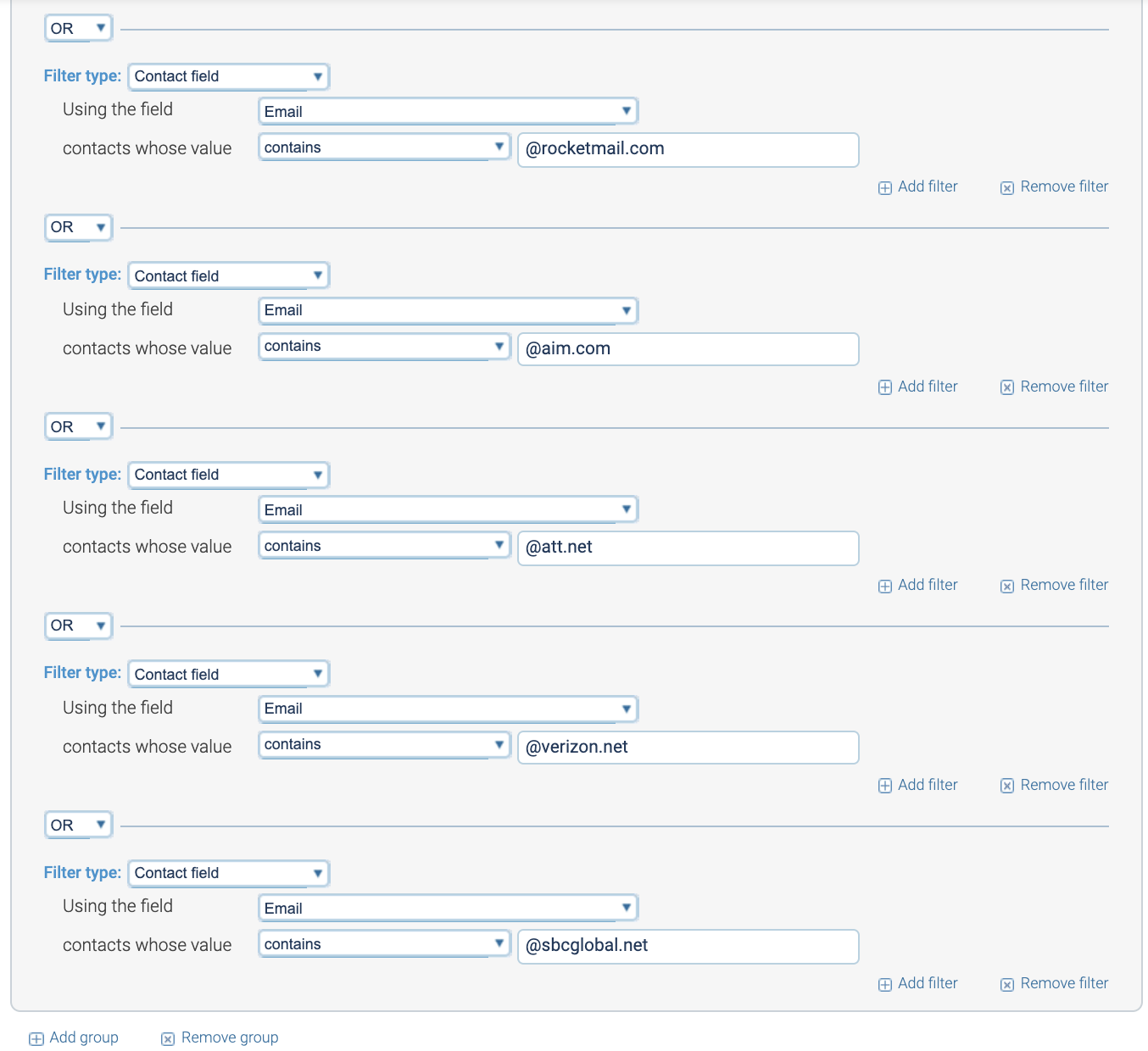
As always, once your segment matches the above criteria, check the count, hit ‘Next,’ name the segment, save it and hit that orange button to create another one.
Other A/10
This last segment will account for all other domains that you haven’t yet captured in your Gmail and VZM segments, for example @hotmail.com and @cox.net. For this segment, you can copy the VZM segment you just created and like the last segment, swap out the necessary ISP criteria.
Filter Group 1:
- Filter type > Contact field.
- Using the field > More >Date Added to List
- Contacts whose > Day, month and year
- Portion of the field > is in the last 10 days.
+ Add group (bottom left button). For the dropdown between the filter groups, choose AND.
Filter Group 2:
- Filter type > Contact field.
- Using the field > Status
- Contacts whose value > is subscribed.
+ Add group (bottom left button). For the dropdown between the filter groups, choose AND.
Filter Group 3:
- Filter type > Contact field
- Using the field > Email
- Contacts whose > value does not contain _________.
+ Add filter (bottom right button), join the filters with the AND dropdown.
Set up the same filters for the following domains and join each filter with AND:
- @yahoo.com
- @aol.com
- @ymail.com
- @rocketmail.com
- @aim.com
- @att.net
- @verizon.net
- @sbcglobal.net
- @gmail.com
In effect, this will include contacts that are subscribed, have been added in the last 10 days, and that don’t have any of the above email domains (one example domain is @hotmail.com). The segmentation should look like this: