Navigate to “Links” and then “Redirects.”
Click “Create New.” Name the link, then select “Click to Post” as the Type, as seen below, and input the respective fields…
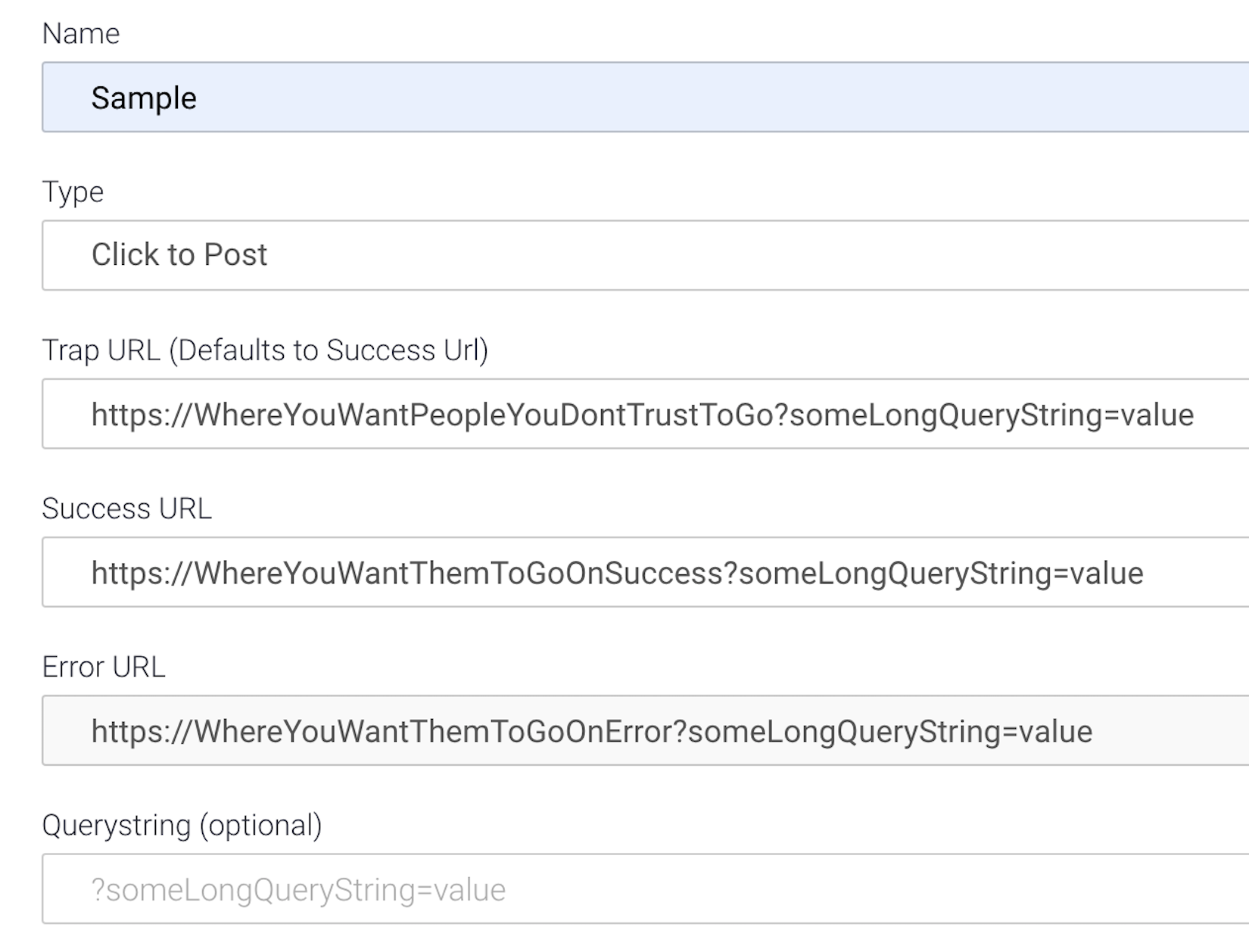
If you want any other parameters to pass besides the email address, please insert these into the Querystring field…
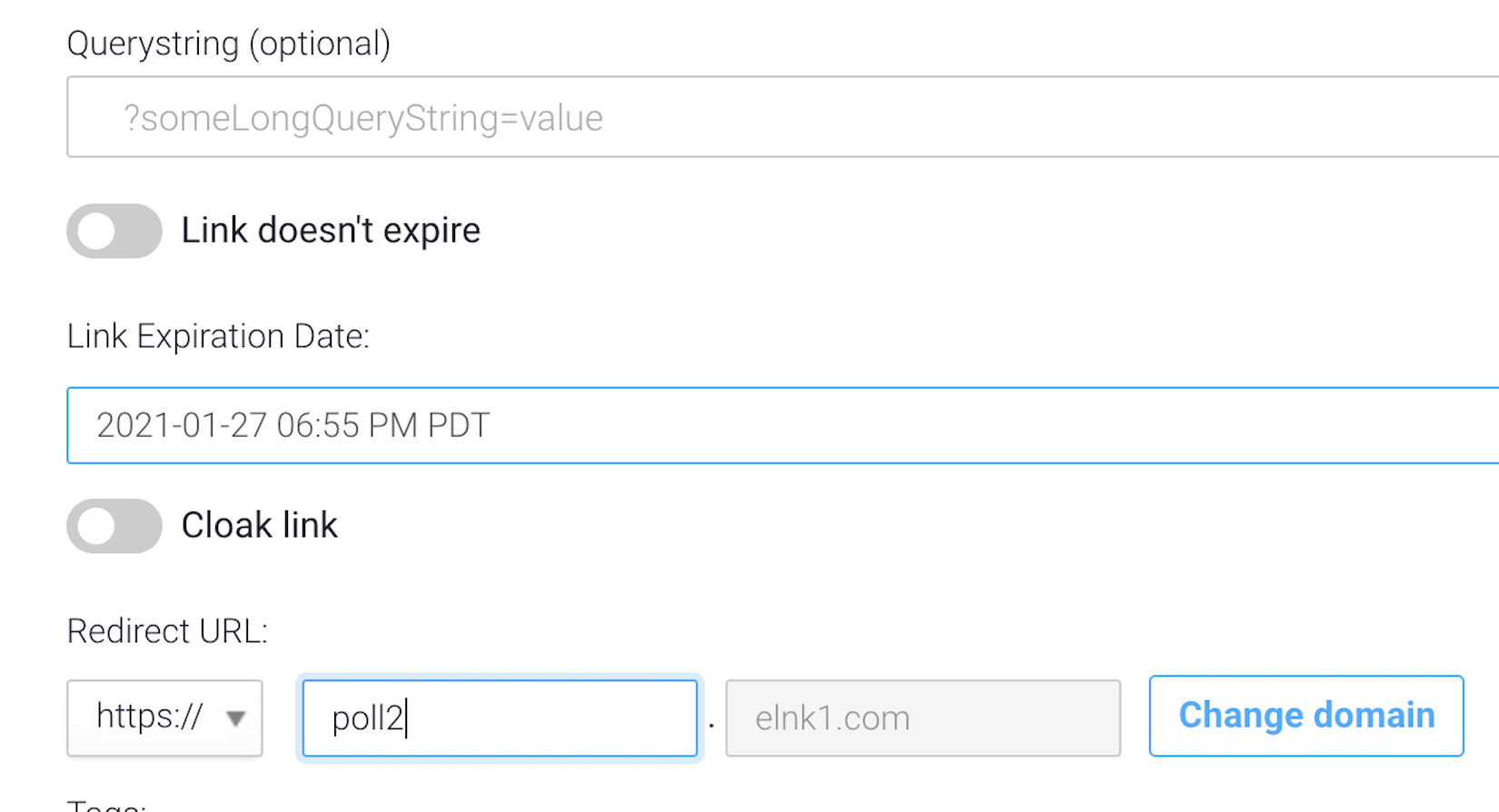
Before you click “Add Link” make sure all your URLs start with the same prefix (either http:// or https://).
Click “Add Link.”
You now have a shortened Click To Post link, but you need to append the link with the proper merge field.
If you are using Campaigner to send emails, their email merge code is [Contact.Email], so link would look like https://poll2.elnk1.com/?email=[Contact.Email]
If you are using Earnware to send emails, the merge code is [email], so link would look like https://poll2.elnk1.com/?email=[email]
*These link examples are just that, examples, yours will look different when you create them.