When creating redirect links in Earnware you have the option to create them in a way that can help with name branding. Not everyone chooses to do this, but it is an option available to you. By following the steps below your redirect links will be branded with your domain instead of the generic link style Earnware provides.
Step 1: Login to the Earnware account you want to run the redirects in.
Step 2: In the left margin click on Domains.
Step 3: Click on the blue +Add New button in the top right.
Step 4: Ideally you want to use a domain that has no reputation and hasn’t been used before, but that’s been registered for more than 30 days.
Step 5: Add the domain info into the Domain Name field to Verify ownership of the domain and follow the DNS settings info.
Step 6: Add a DNS TXT record to the domain, as per the instructions, using your Earnware userId, which will automatically appear next to Record:
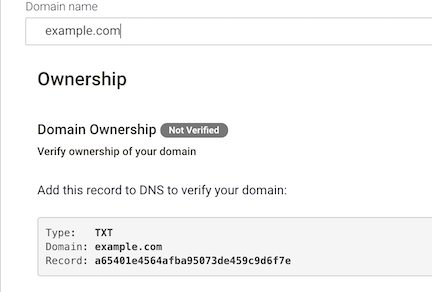
Step 7: Add a CNAME entry with an Alias name of *.example.com and Target: elnk1.com:
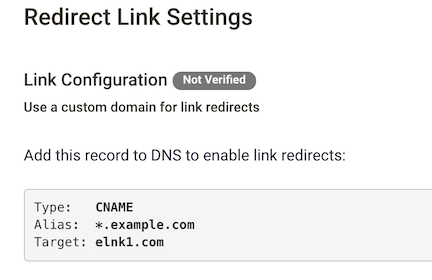
Step 8: Click the blue Add Domain button at the bottom right and look for it to show as Verified once all the DNS settings have been made. Sometimes it takes a bit of time and a few “refreshes” in Earnware.
You have now set up a custom link redirect domain! You can create as many redirect domains as you want for back-up or diversification. Ultimate diversification is one for each brand.