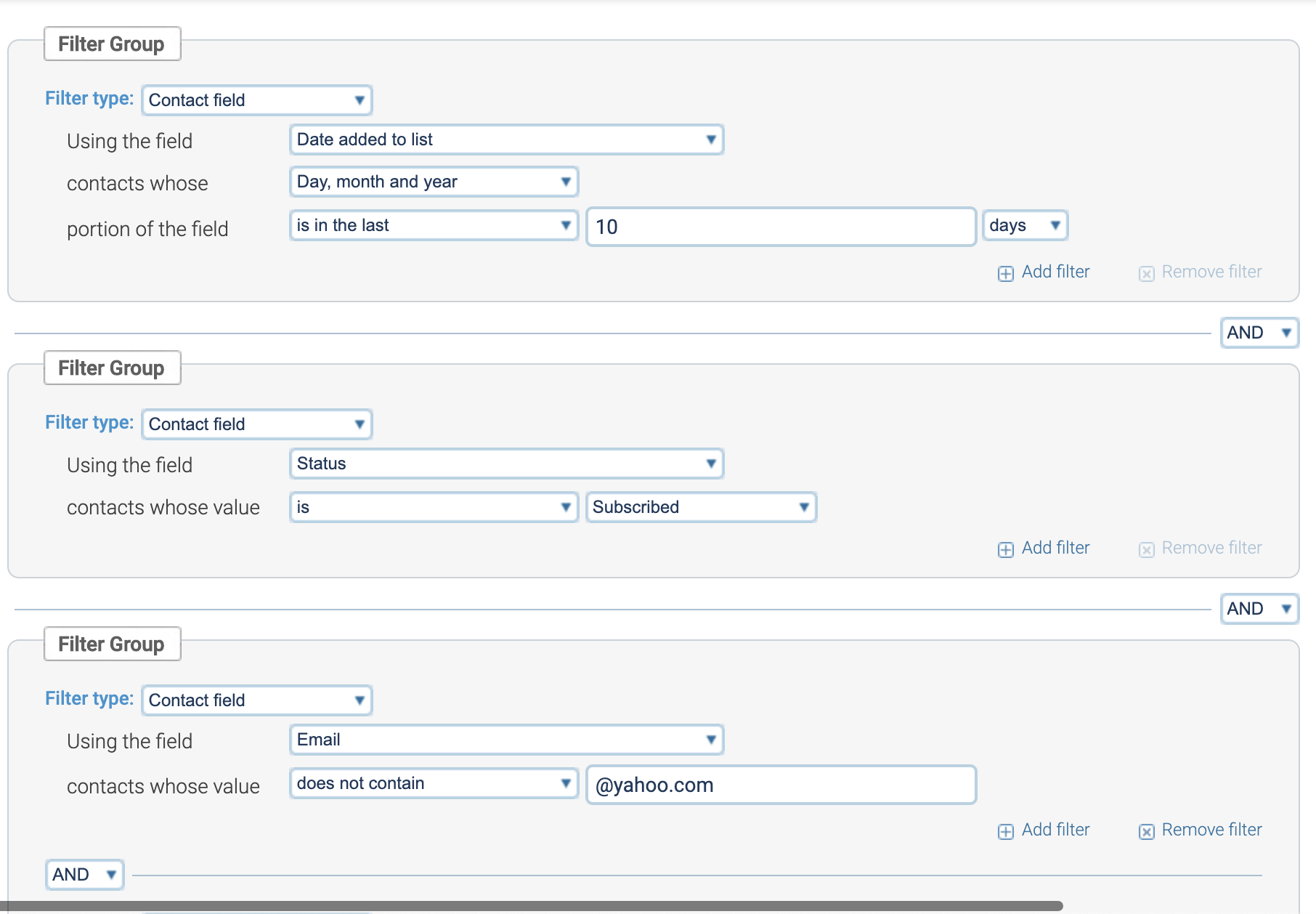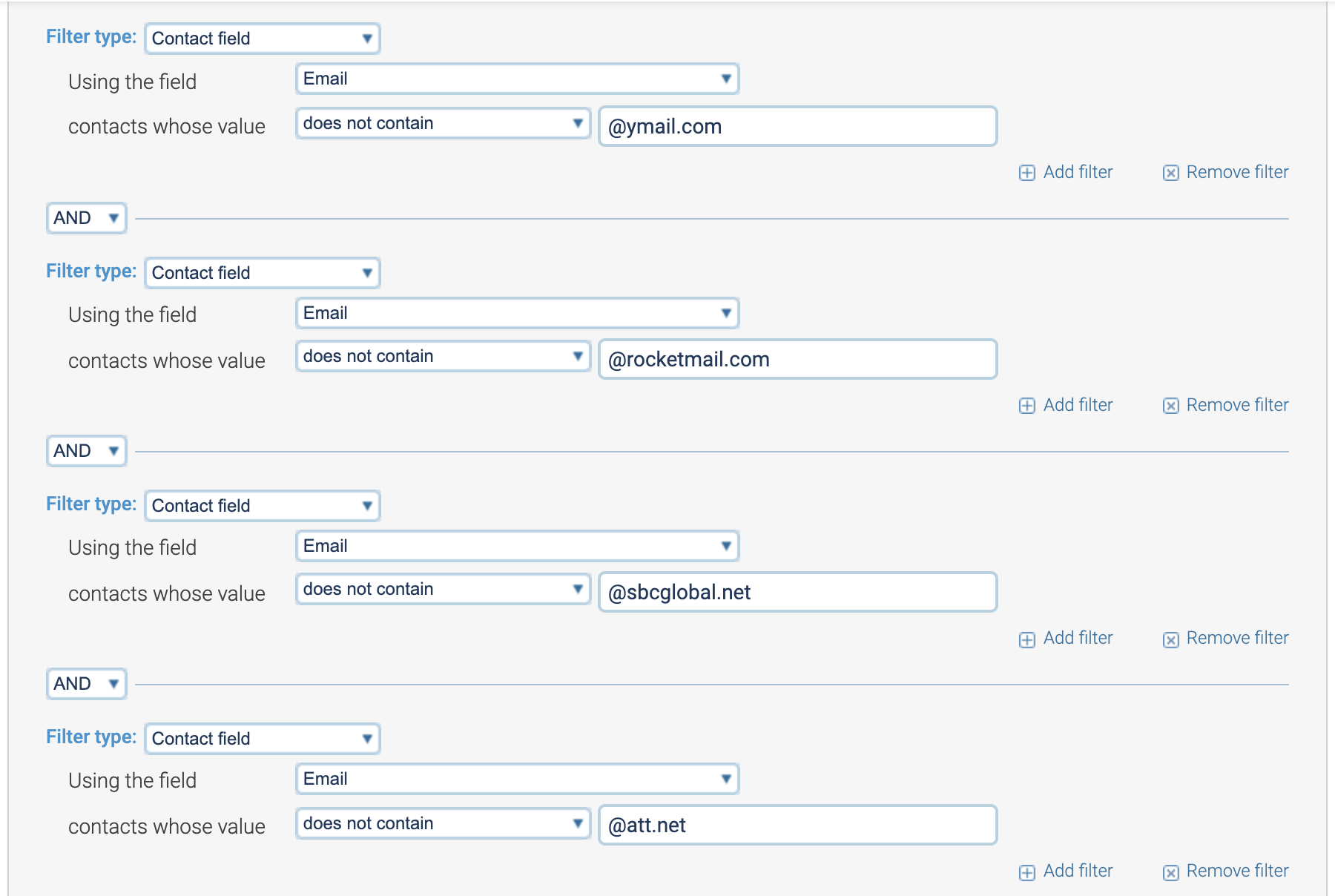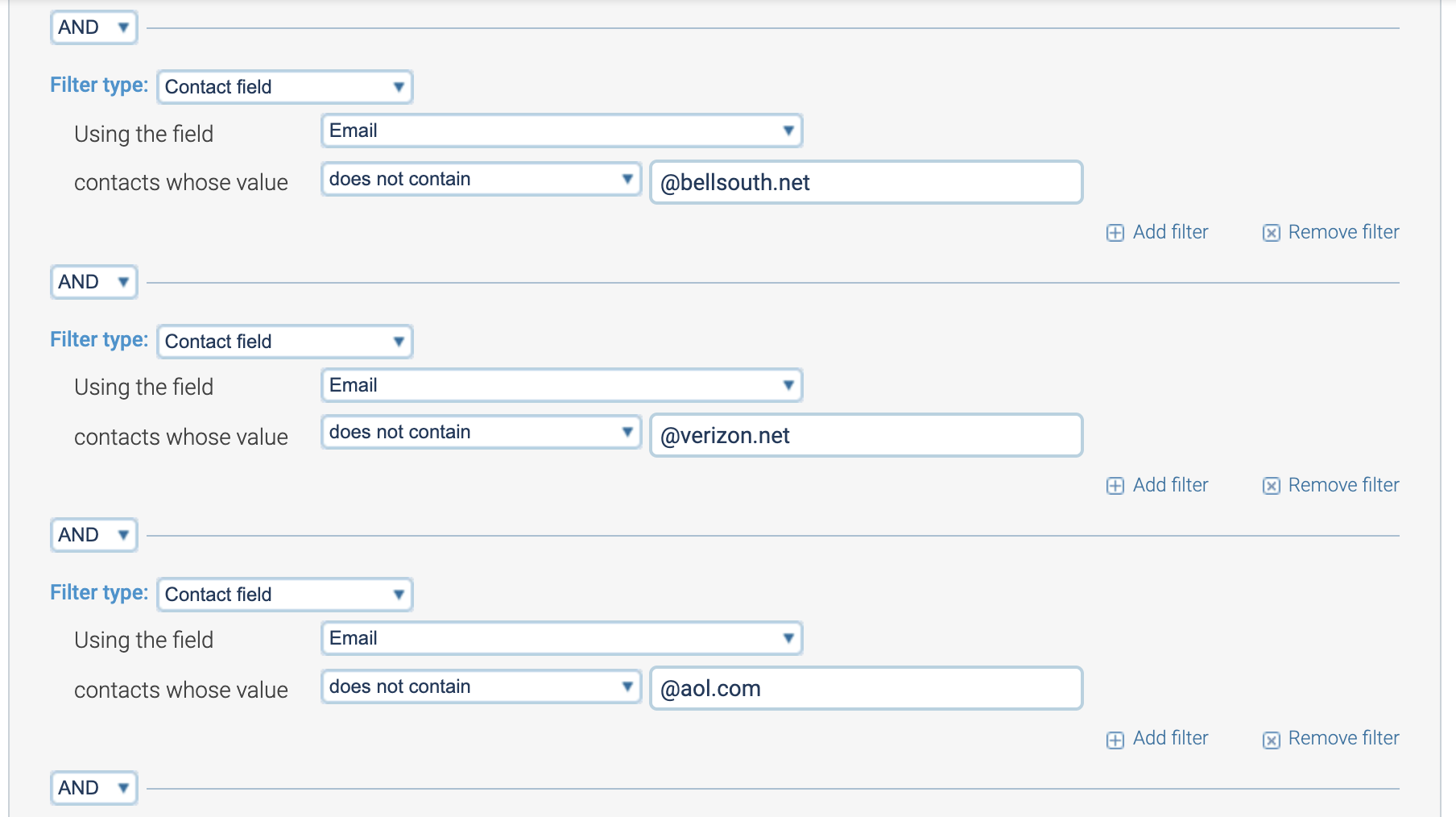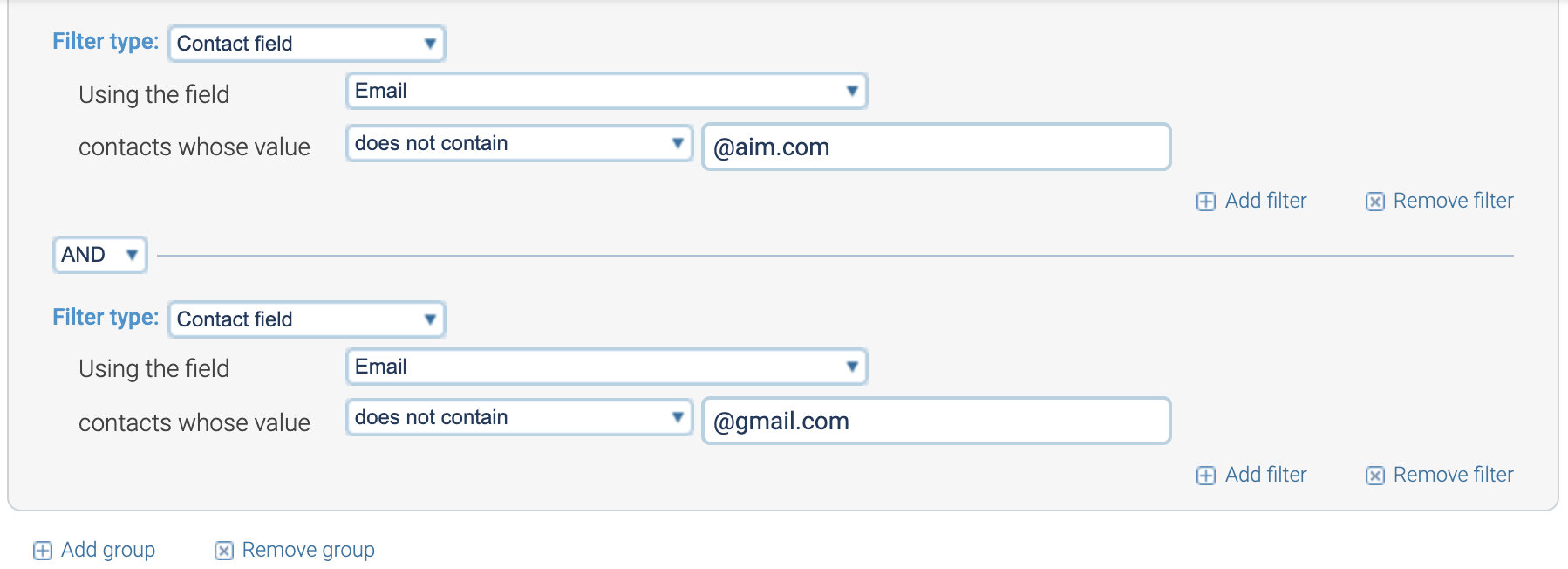When you’re sending email, you want to keep your delivery, open, and click rates high. Good email stats tend to keep both your audience and the ISPs (which control your deliverability) all happy. Sometimes particular ISPs have more trouble than others, though.
To stay in a flexible position able to mitigate trouble with ISPs as it comes up, use the following 4 segments in your sends:
- 60/30: People who have clicked in the last 60 days or opened in the last 30 days. (Note: Sending to data any older than this on a regular basis is risky and can get you in trouble with ISPs.)
- Gmail A/X: Gmail addresses added to your list in the last X days
- VZM A/X: Verizon addresses added to your list in the last X days
- Other A/X: All other addresses added to your list in the last X days
** For each ISP A/X segment, start with 10 days and fluctuate down if you have trouble inboxing.**
To create these segments in Campaigner, click: Lists > Segments > Create New Segment (orange button)
60/30
This segment includes contacts that are subscribed AND have clicked an email in the last 60 days OR opened one in the last 30 days. Your segment should be built like this:
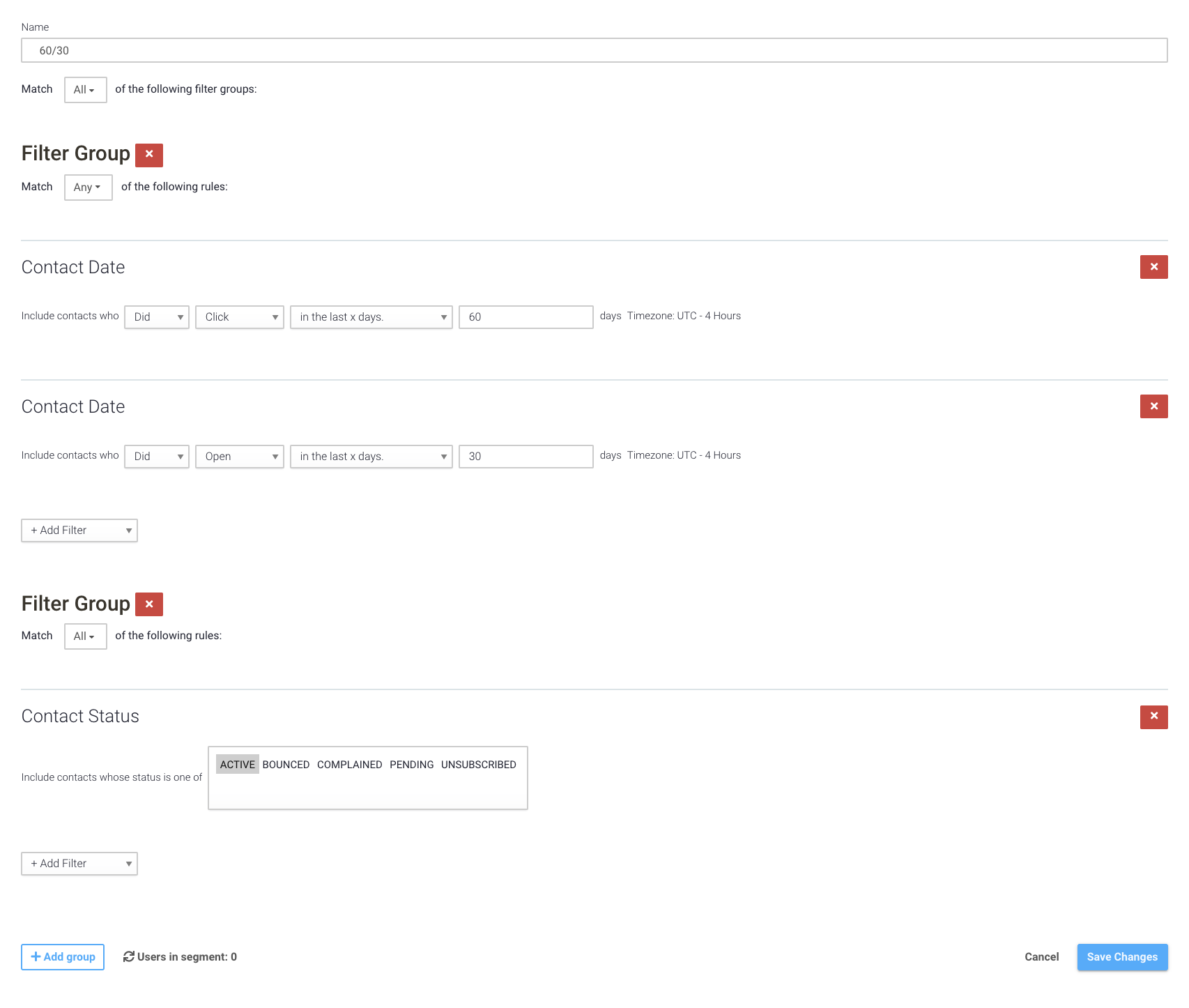
When you’re done with this, scroll down, check the count of how many subscribers are in this segment. If it looks right to you, hit next, name your segment 60/30, make sure the segment is dynamic, and hit finish. It should look like this:
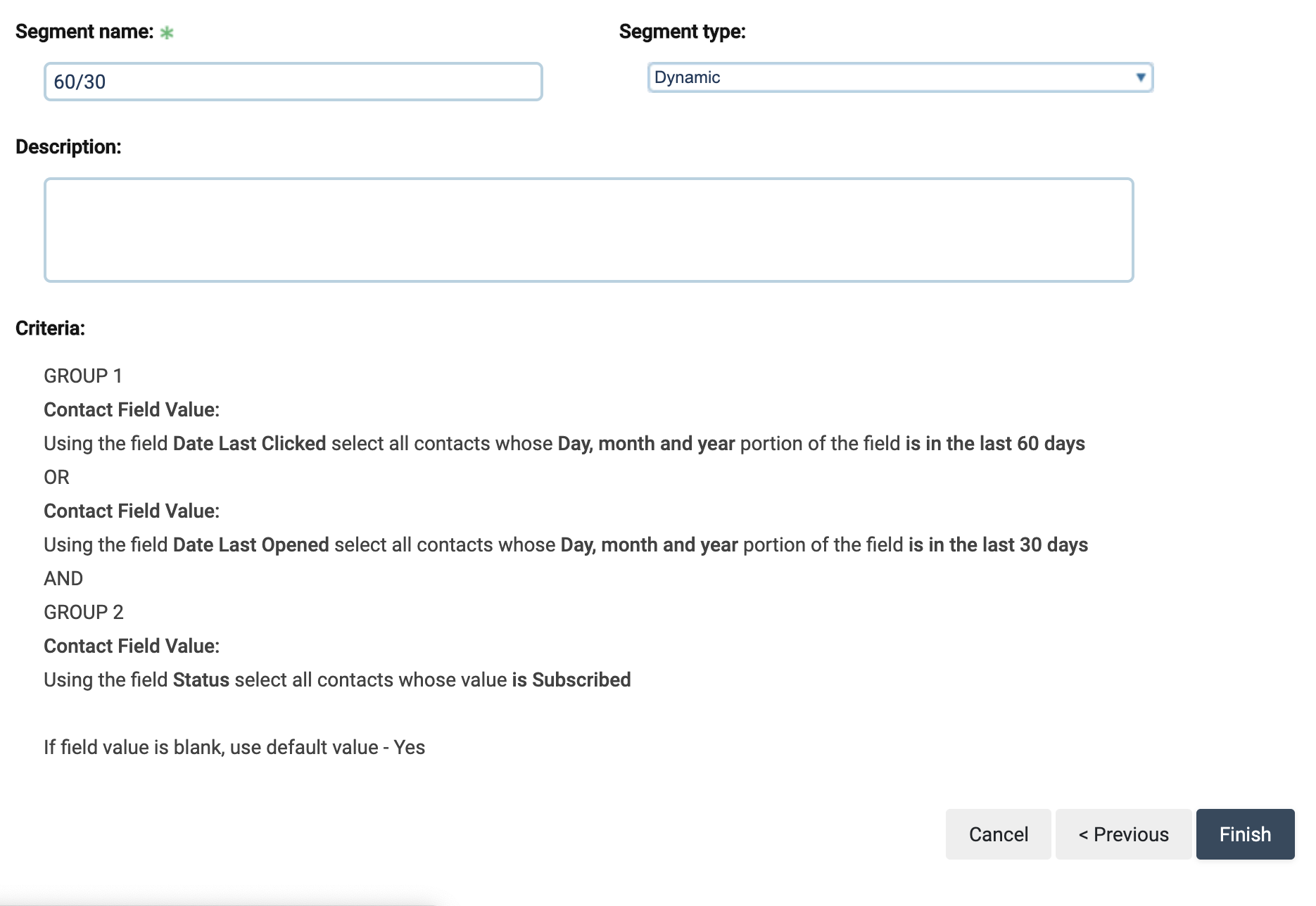
Creating segments by ISP/domain:
In addition to your 60/30 segment, you’ll want to have the 3 ISP segments mentioned earlier.
- Gmail A/X
- Verizon A/X
- Other A/X
As mentioned before, for each of these segments, start with 10 days for X and fluctuate down if you have trouble inboxing.
When ISPs have problems with delivery, it’s a good defensive move to cut back on volume for the affected ISP only, rather than cutting back on TOTAL volume to solve your delivery problem.
Gmail A/10
This segment will include @gmail.com addresses added to your account in the last 10 days.
Filter Group 1:
- Filter type > Contact field.
- Using the field > More >Date Added to List
- Contacts whose > Day, month and year
- Portion of the field > is in the last 10 days.
+ Add group (bottom left button). For the dropdown between the filter groups, choose AND.
Filter Group 2:
- Filter type > Contact field.
- Using the field > Status
- Contacts whose value > is subscribed.
+ Add group (bottom left button). For the dropdown between the filter groups, choose AND.
Filter Group 3:
- Filter Type > Contact field
- Using the field > Email
- Contacts whose value > contains @gmail.com
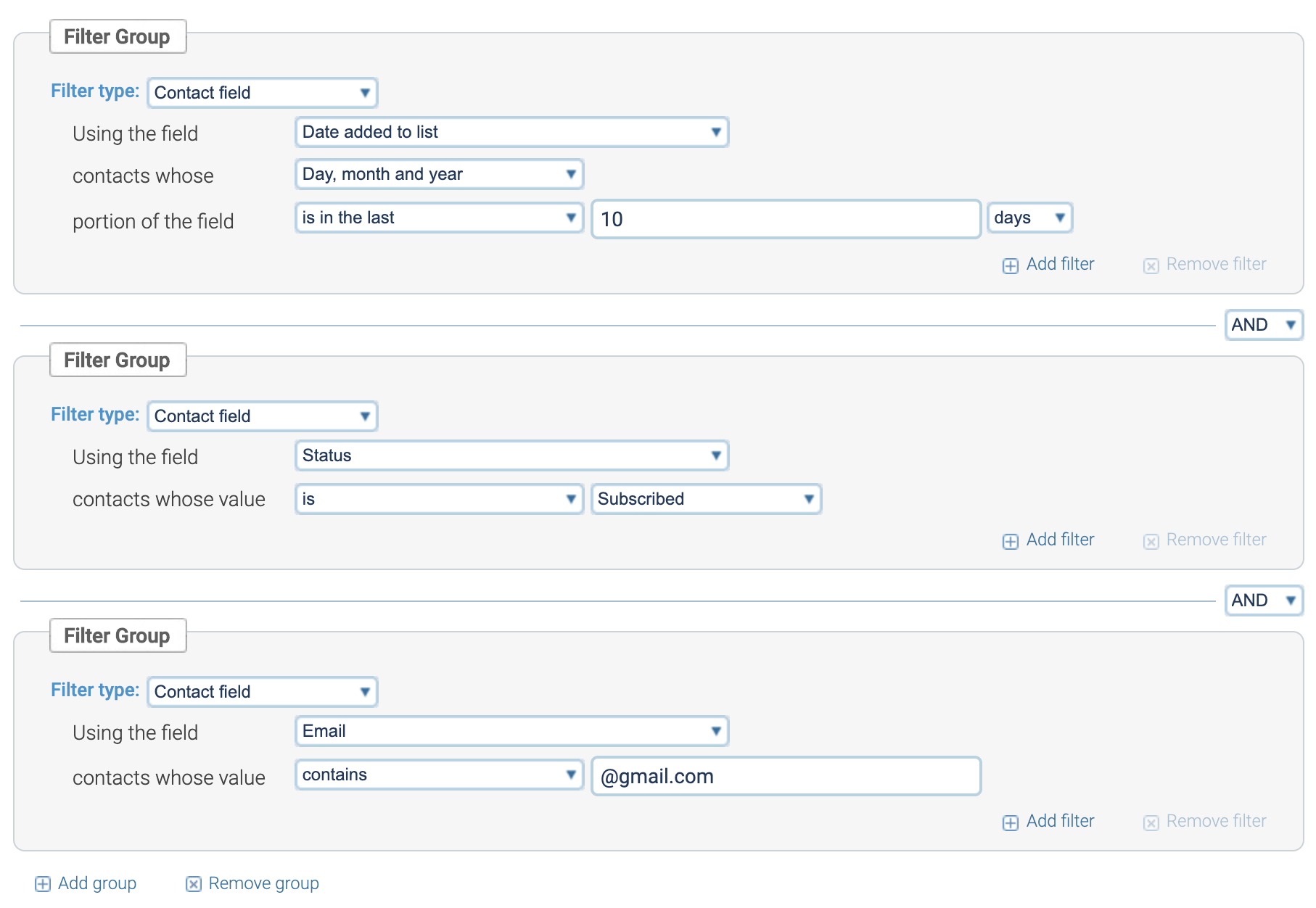
When your segment looks like the one above, scroll down, check the count of how many subscribers are in this segment. If it looks right to you, hit next. You’ll see the following screen.
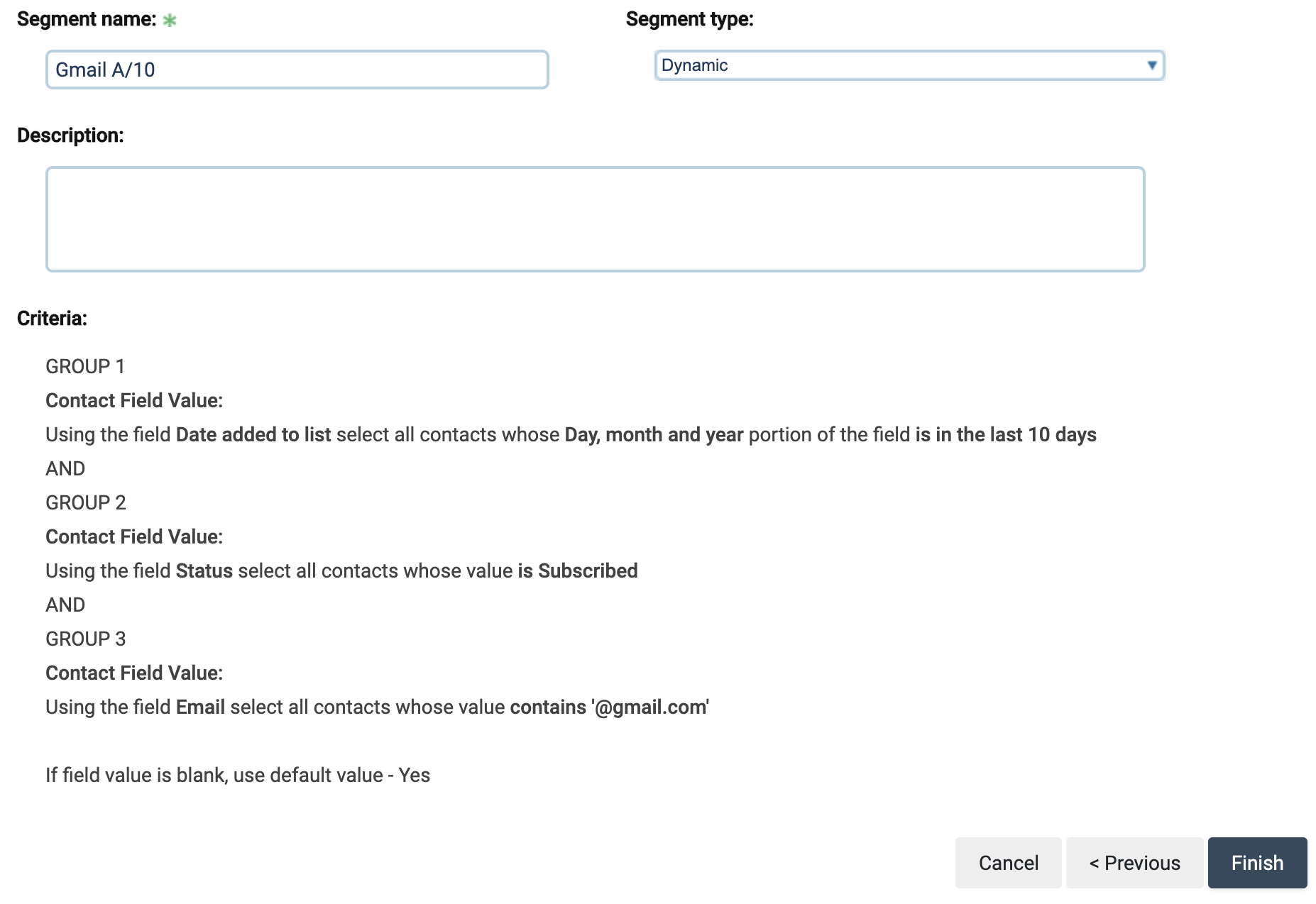
Here, name your segment, make sure it’s dynamic and then hit finish. To keep things simple and uniform in our own systems, we name this type of segment “Gmail A/10” for Gmail subscribers added in the last 10 days.
VZM A/10
Filter Group 1:
- Filter type > Contact field.
- Using the field > More >Date Added to List
- Contacts whose > Day, month and year
- Portion of the field > is in the last 10 days.
+ Add group (bottom left button). For the dropdown between the filter groups, choose AND.
Filter Group 2:
- Filter type > Contact field.
- Using the field > Status
- Contacts whose value > is subscribed.
+ Add group (bottom left button). For the dropdown between the filter groups, choose AND.
Filter group 3:
- Filter type > Contact field
- Using the field > Email
- Contacts whose > whose value contains @yahoo.com
+ Add filter (bottom right button), join the filters with the OR dropdown.
- Filter type > Contact field
- Using the field > Email
- Contacts whose > whose value contains @ymail.com
+ Add filter (bottom right button), join the filters with the OR dropdown.
Repeat the same thing for each of the following domains:
- @rocketmail.com
- @sbcglobal.net
- @att.net
- @bellsouth.net
- @verizon.net
- @aol.com
- @aim.com
In effect, this will include Verizon (VZM) contacts that are subscribed, have been added in the last 10 days, and that have any of the above email domains. The segmentation should look like this:
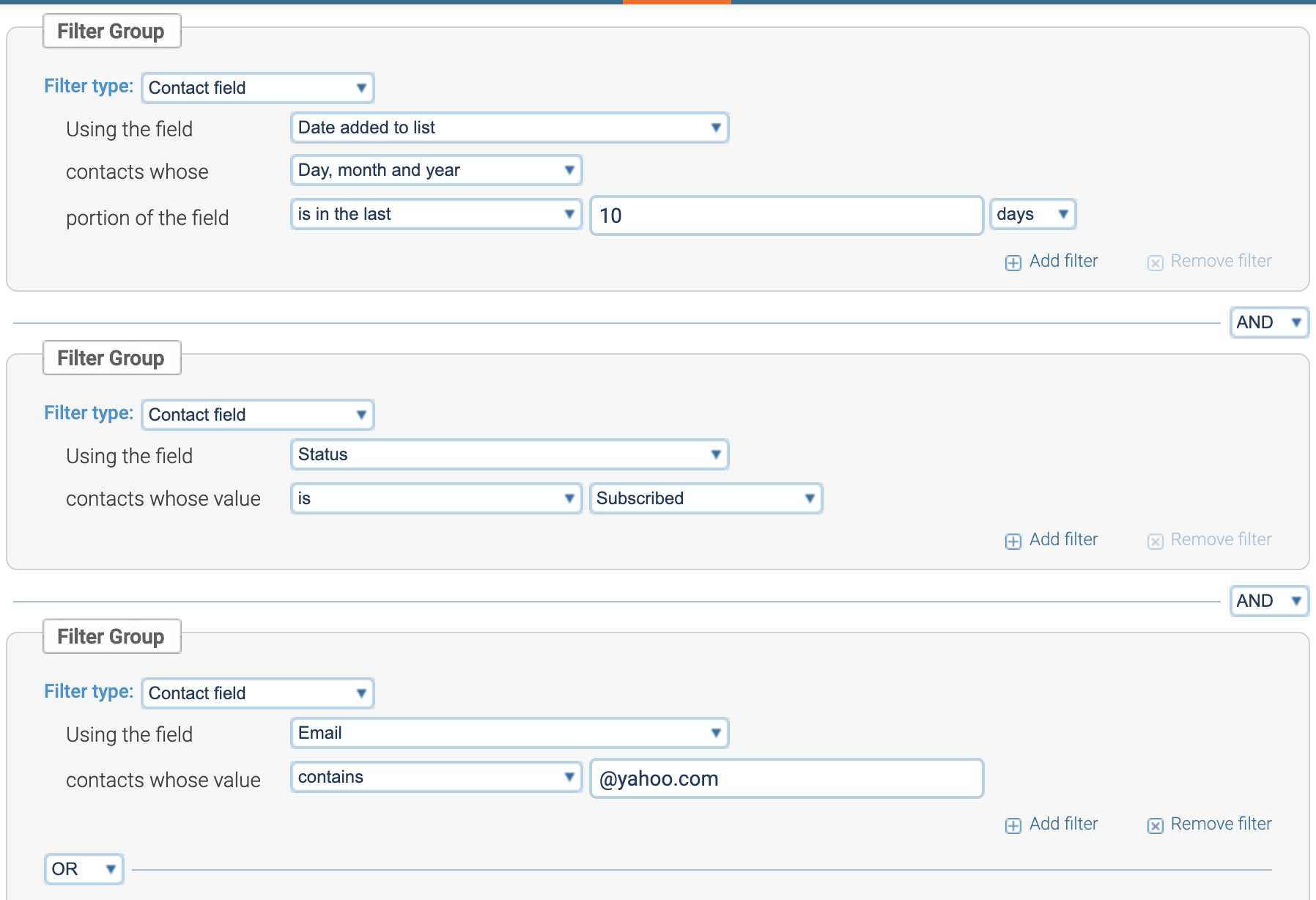
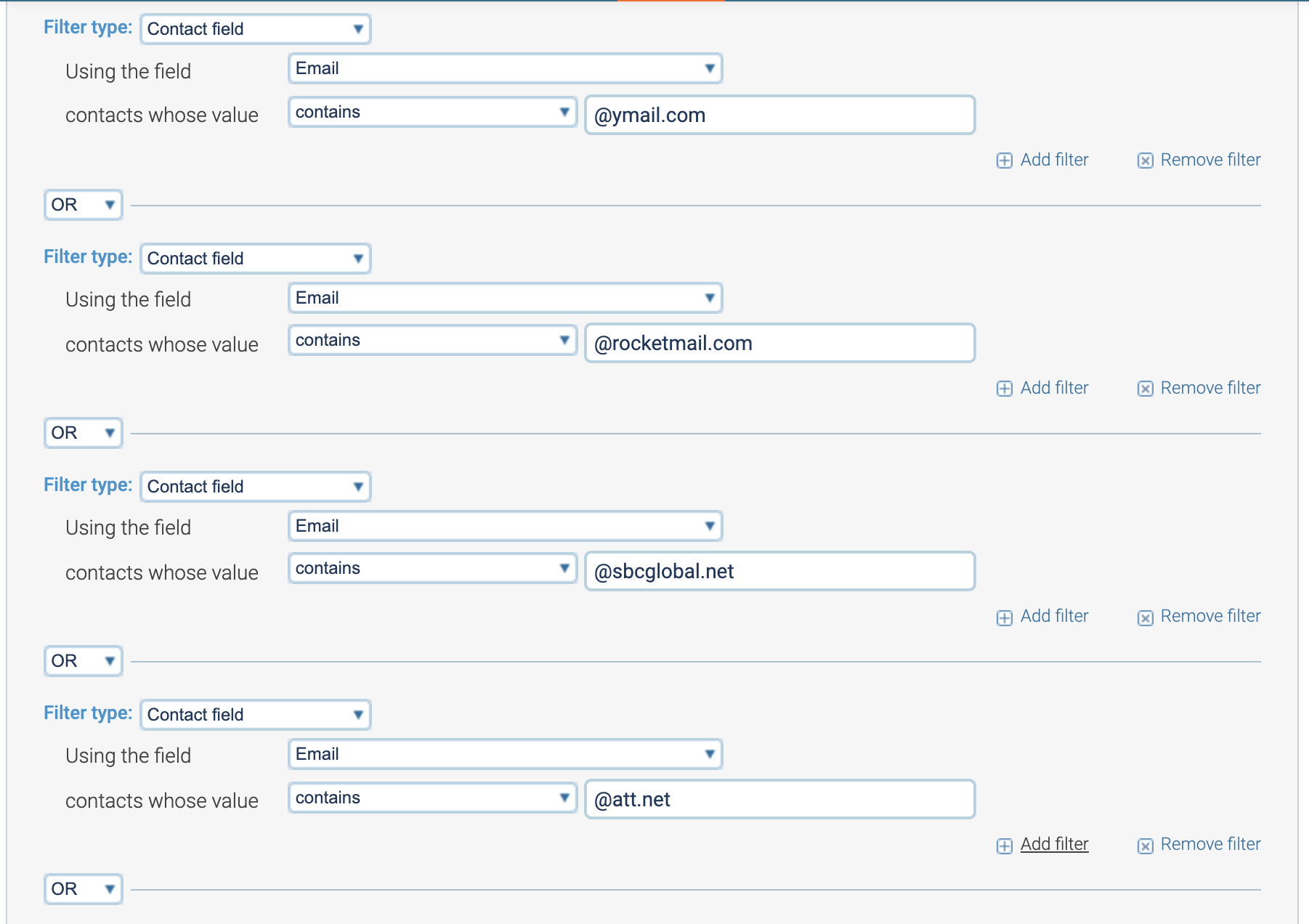
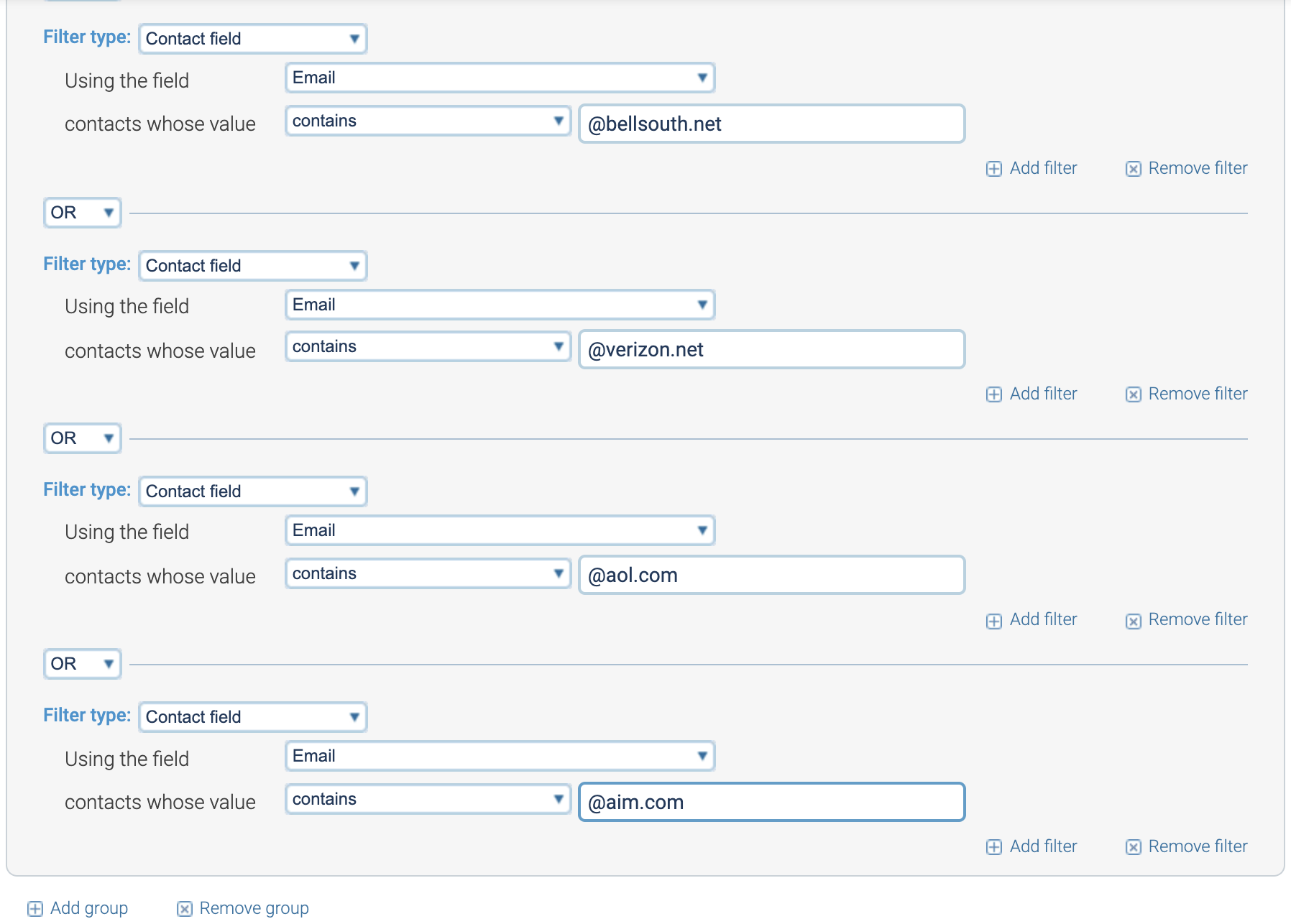
As always, once your segment matches the above criteria, check the count, hit ‘Next,’ name the segment, save it and hit that orange button to create another one.
Other A/10
This last segment will account for all other domains that you haven’t yet captured in your Gmail and VZM segments, for example @hotmail.com and @cox.net. For this segment, you can copy the VZM segment you just created and like the last segment, swap out the necessary ISP criteria.
Filter Group 1:
- Filter type > Contact field.
- Using the field > More >Date Added to List
- Contacts whose > Day, month and year
- Portion of the field > is in the last 10 days.
+ Add group (bottom left button). For the dropdown between the filter groups, choose AND.
Filter Group 2:
- Filter type > Contact field.
- Using the field > Status
- Contacts whose value > is subscribed.
+ Add group (bottom left button). For the dropdown between the filter groups, choose AND.
Filter Group 3:
- Filter type > Contact field
- Using the field > Email
- Contacts whose > value does not contain @gmail.com
+ Add filter (bottom right button), join the filters with the AND dropdown.
Repeat the same pattern for the rest of the domains and join each with AND:
- @yahoo.com
- @ymail.com
- @rocketmail
- @scglobal.net
- @att.net
- @bellsouth.net
- @verizon.net
- @aol.com
- @aim.com
In effect, this will include contacts that are subscribed, have been added in the last 10 days, and that don’t have any of the above email domains (one example domain is @hotmail.com). The segmentation should look like this: