Step 1
Login to your Email Oversight account.
Select “New List”.
Name the list.
Select API on the left, and then “Overview”
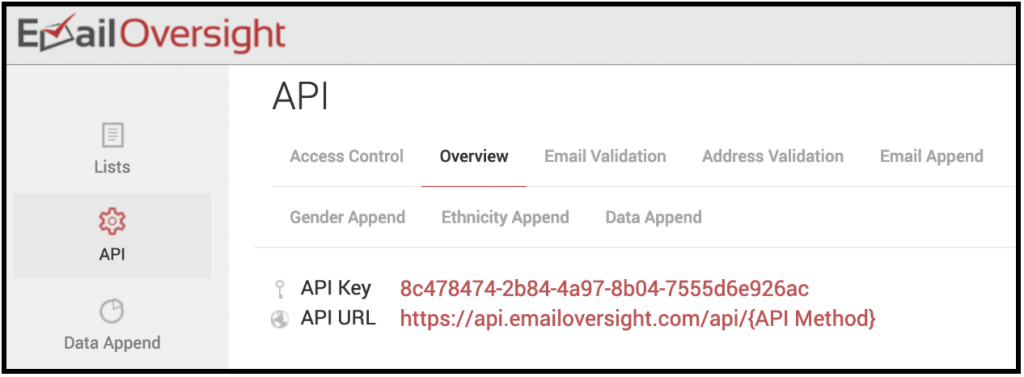
Copy the API Key string. You will need to insert this into the Earnware Email Oversight App to make the connection.
Step 2
Login to your Earnware account and select Apps on the bottom left. Then select Email Oversight under “Email Verification” section. Name it, and then insert the copied API Key string from Email Oversight.
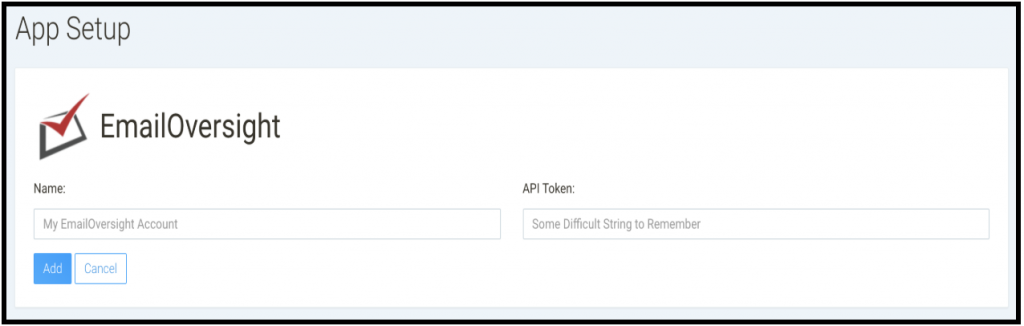
Click “Add”
Once you have connected the App, you can now setup a workflow in Earnware that includes validating the email address via your newly setup Email Oversight account.
Step 3
When creating or editing the workflow, select Email Verification.
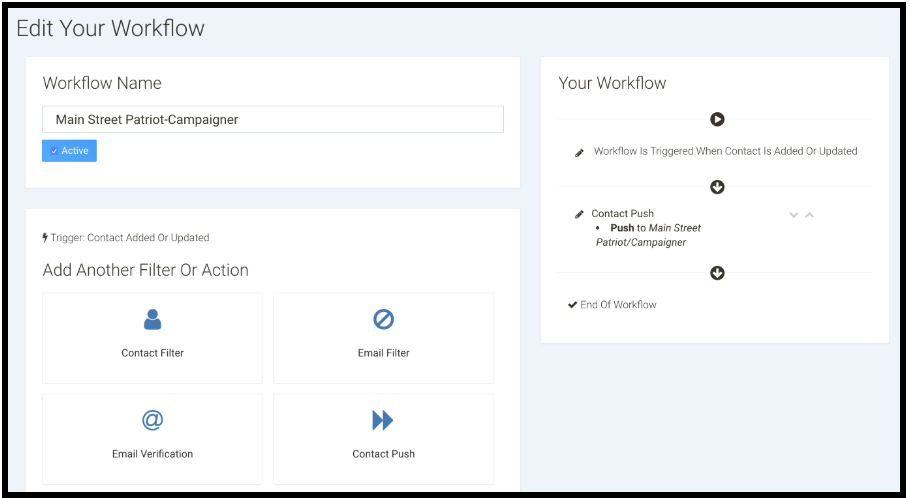
Click the dropdown and select your connected Email Oversight account.
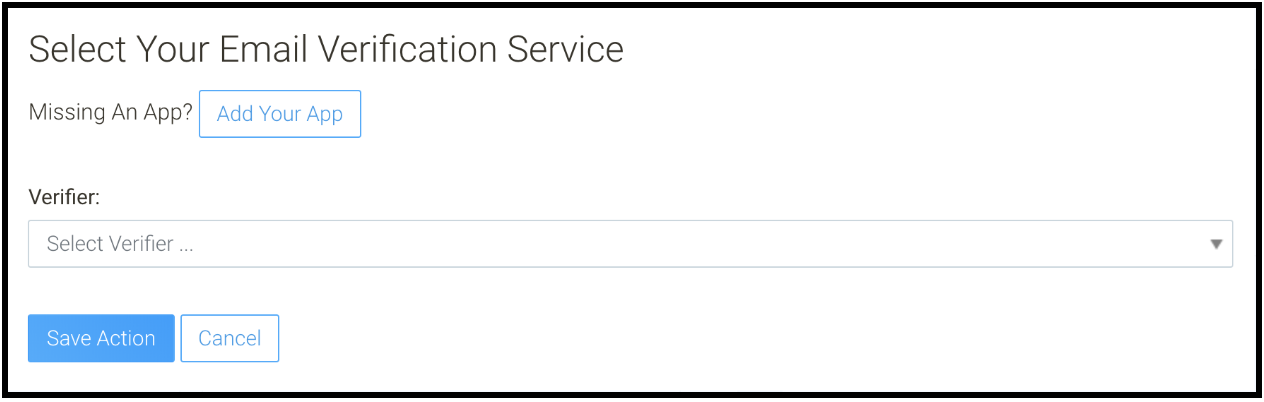
Step 4
Go back to your Email Oversight list, and copy the list ID# that appears in the bottom left when clicking on the list.
Paste this number into the “List ID” area.
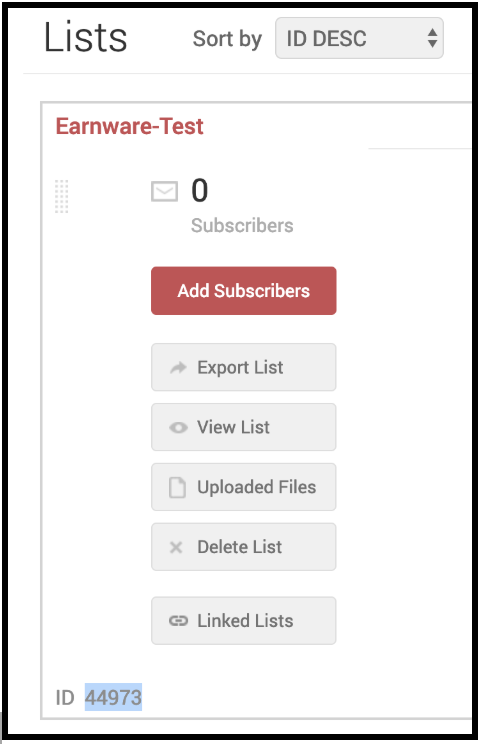
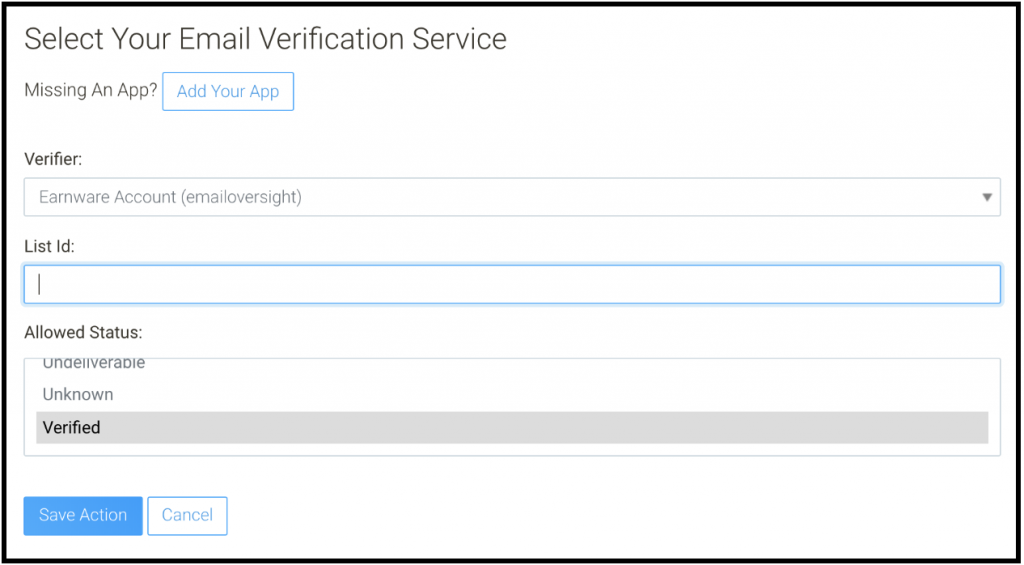
For Allowed status you can choose “Verified” or multiple others as well. This can depend on the data, but the safest bet is to use just verified.
Select “Save Action”. Select “Save Action” and then make sure you scroll down to the bottom and select “Save Workflow” which is the blue button.