So you’re ready to import contacts. Sweet!
Head to the left side menu bar, find Contacts, drop it down, and import is at the bottom. Once you’re there, the system will pretty much walk you through the rest BUT before you go ahead and import though, here are a few pro-tips for doing it right the first time:
FORMAT YOUR FILE PROPERLY FIRST!
- If you’re importing a .CSV file, include a header for the field of info you’re importing. If a column says email, put it in the header.
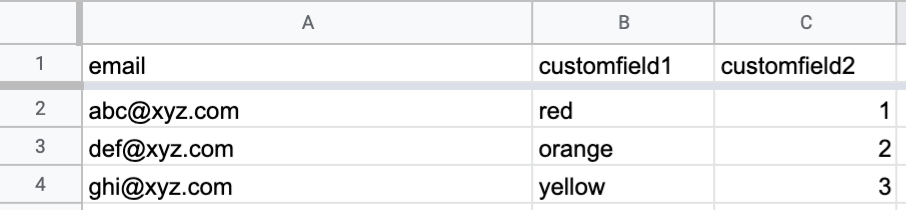
Do you need to import your own fields? Cool, Earnware can handle it.
See columns B & C up there in the picture with customfield1 and customfield2? If you have a field you need to import with your contacts info, whatever the field name is, you’ll be able to add that to the system when you get to the “mapping fields” part of the importing process. Just select Custom Field at the bottom of the list here and it’ll append it to the contact info and it’ll name the field whatever you have in that column header (customfield1 and customfield2 in this case).
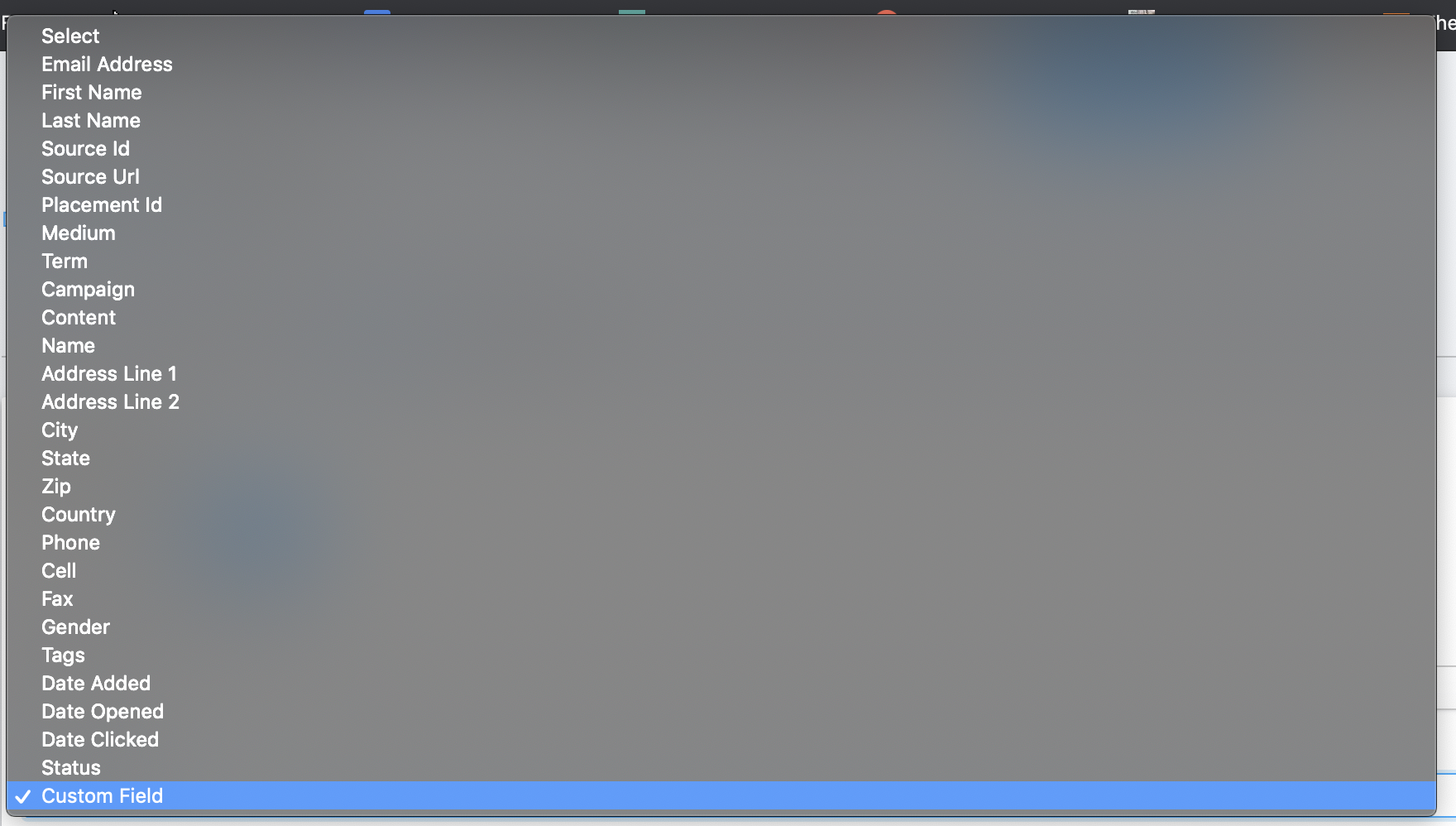
All the other list items? Those fields just come in Earnware by default.
If you have any more questions on the importing process, contact Earnware support on Skype at any time or email support@earnware.com and we’ll get back to you ASAP!
Happy importing 🙂