Creating redirect links in Earnware can be helpful for publishers that are sending affiliate links. Prior to setting up redirect links please contact our support team so we can ensure this option is available for your account.
Here is a step by step guide on how to create redirect links in Earnware:
Step 1. Within your Earnware account, select “links” and then “redirects”.
Step 2. Here you will select the blue “add link” button.
Step 3. Under the “type” section select “redirect”.

Step 4. Next, you will enter the “target redirect URL”. This should be the URL where you want your subscribers to go. 
Step 5. Under the “trap redirect URL” section enter the page you would like non-human bot traffic to go. Typically we recommend directing them to your contact us” page.
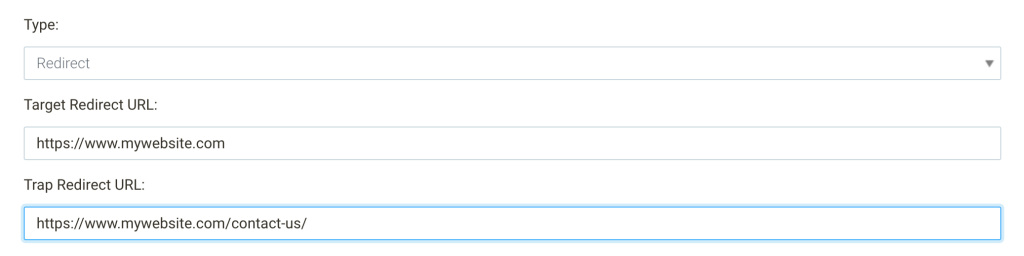
You can skip the “link doesn’t expire”, “append querystring from redirected link” & “cloak link” sections unless you have a specific need for this.
Step 6. Under the “redirect URL” section, make sure the “http://” drop down menu matches the http format in the “target redirect URL” section. For example, if your target URL is https://www.mywebsite.com this drop down menu MUST read “https://”. Or if your URL is not secure (http://www.mywebsite.com) this drop down should read “http://”. The rest of this section you can leave as is.
For example, if your target URL is https://www.mywebsite.com this drop down menu MUST read “https://”. Or if your URL is not secure (http://www.mywebsite.com) this drop down should read “http://”. The rest of this section you can leave as is.
Step 7. Select the blue “add link” button at the bottom of the page to create your redirect link.
Step 8. Once the link is created, you will see that link under the “redirects” section. You can then hover over this link to edit, copy or delete the link. By selecting the “copy link” option, your redirect link will be copied to your clipboard so you can start using it within your emails.
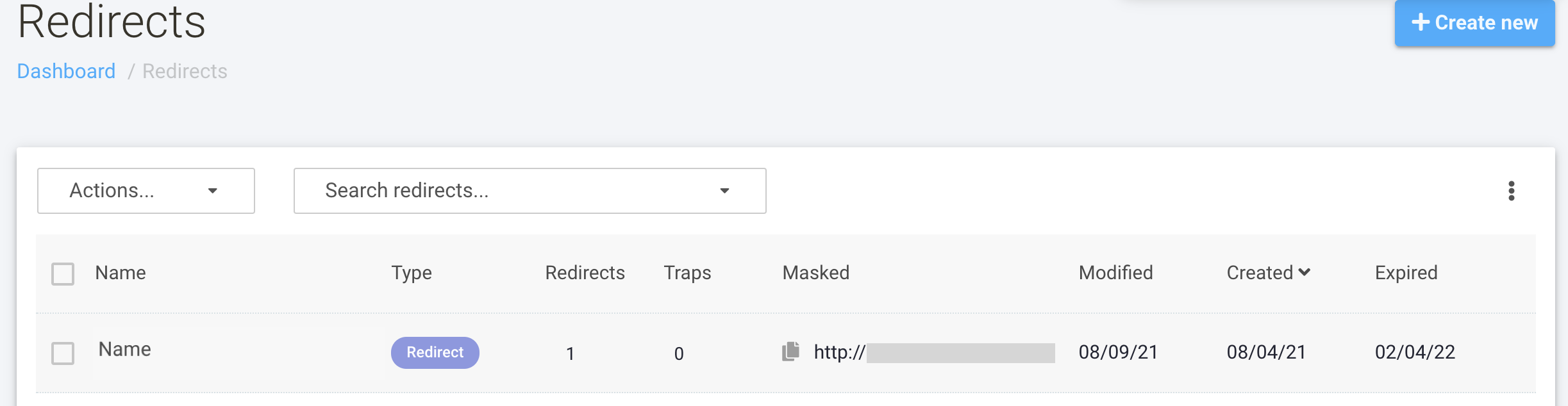 You have now successfully created & copied your redirect link in Earnware!
You have now successfully created & copied your redirect link in Earnware!