Go to https://dashboard.earnware.com to create your new Earnware account.
It’s best if you create the account using the email address you are going to be sending from; so if you will be sending email from news@abc.com, make the login email address news@abc.com if you can.
If your sending email address is Google/G-suite:
- Select the Google option and create your account login.
- You will be asked to confirm what email address you’d like to use to login. Follow the steps, then login to your new Earnware account.
- Once you login to your account successfully, please send us the email address you used to create the account so we can make sure it has the appropriate features added.
If your sending email address is NOT Google/G-suite:
-
- Select the Earnware option to create your account login.
- Click on the blue Earnware button.
- On the pop-up that appears, click at the bottom on Need an Account? Sign up…
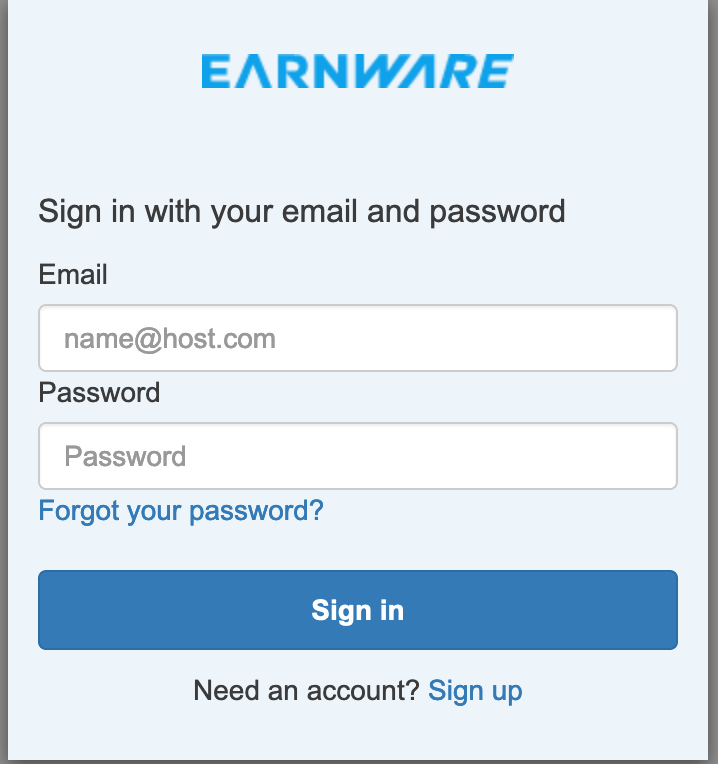
-
- Input desired email and password (Ideally, you want to make the login email domain the same as the email domain you will be using to send email from in this account – e.g. If you will be sending email from news@abc.com then make the login email address news@abc.com. Make sure this is a working email address and can receive emails at this time).
- After creating a sign-in and submitting you will see a pop-up confirmation that looks like this…
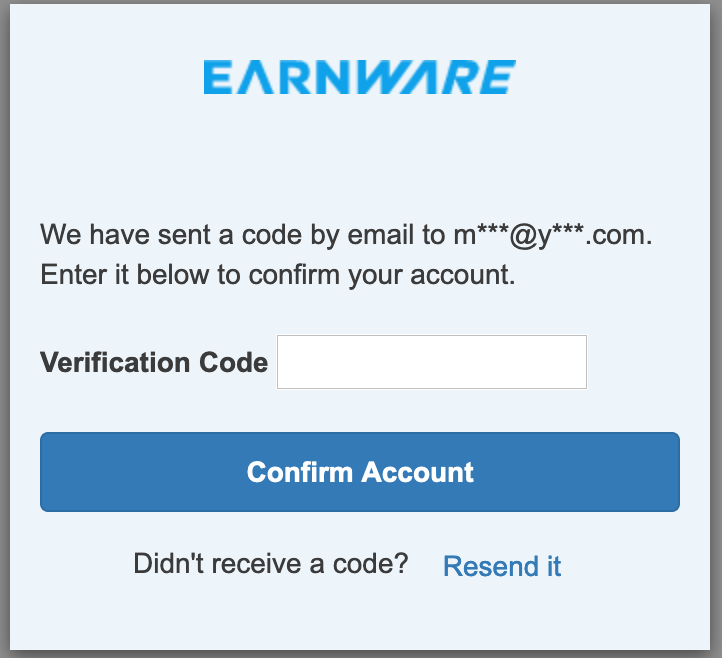
- Check your email inbox, the validation email will come from support@earnware.com, the subject line will be Your Earnware Verification Code.
- Follow the instructions to Confirm Account.
- Once you login to your account successfully, please send us the email address you used to create the account so we can make sure it has the appropriate features added.